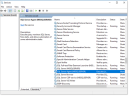Installing Database Maintenance
The ObserveIT databases have to be maintained on a regular basis in order for the system to work properly and efficient.
To ensure optimal database health and performance, add the automated maintenance procedure for your ObserveIT databases.
-
Connect to the machine containing the ObserveIT database or the machine where SQL Server Management Studio is installed.
-
Download the file: http://files.observeit.com/support/OIT-DB-Maintenance.zip
-
In File Explorer, navigate to the folder you downloaded.
-
Extract the files from OIT-DB-Maintenance.zip..
From the extracted files, select and double-click dbmaintprepare.sql file.
If prompted How do you want to open this file? choose SQL Management Studio or SSMS. Click OK.
-
Open SQL ServerManagement Studio, specify the server name, authentication type and Login and Password to the ObserveIT SQL instance (if connecting via SQL Server Authentication). Click Connect.
If successfully completed, a confirmation message appears in the Messages pane.
-
Return to the File Explorer window. From File Explorer, select and double-click OIT-DB-Maint-Create-Jobs.sql file.
-
From SQL ServerManagement Studio, select Query > Execute.
If successfully completed, a confirmation message appears under the Messages pane. Ignore any warnings received.
-
Close the SQL Server Management Studio.
-
Open the Start menu and type in Run.
-
Type in services.msc to open the Services window. Press Enter.
-
Locate SQL Server Agent service.
-
Right-click the service and click Properties.
-
Change the value for Startup Type field to Automatic (Delayed Start).
-
Click Start.
-
Click OK.
-
Close the window.
Related Topics:
Installing and Configuring Databases
Installing the ObserveIT Databases
Verifying Database Installation
Moving Database File to Drives
Setting Initial Database File Sizes
** Go to Custom Installation Steps.