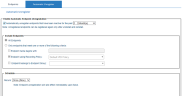Automatically Unregistering Endpoints
The following procedure describes how to automatically unregister endpoints. Unregistered endpoints can be registered again only after they have been uninstalled and reinstalled.
The unregistered endpoint's metadata and screenshot data is still retained inside the database - data already collected will not be lost by unregistering.
In the Deployed Agent Versions portal in the Admin Dashboard, the displayed number of Agents that were recently uninstalled during the past 7 days includes Agents that were unregistered from the endpoint. For details, see Deployed Agent Versions and Recently Installed/Uninstalled Agents.
To automatically unregister an endpoint
-
Navigate to Configuration > Endpoint Management > Endpoints.
-
Click the Automatic Unregister tab.
-
To automatically unregister endpoints that have been inactive for a specific amount of time, select the Enable Automatic Server Unregistration check box and select the relevant number of Days, Weeks, or Months that the endpoints were inactive.
- In the Include Endpoints section, specify which endpoints to include for automatic unregistration:
Select All Endpoints
-Or-
Select Only endpoints that meet at least one of the following criteria, followed by the relevant check box:
Endpoint name begins with: Type the relevant text in the text box. All the endpoints that begin with this name will be automatically unregistered. By specifying more (letters) of the name, you can limit the scope of endpoints that will be automatically unregistered. For example, if you specify just the name prefix as "W2K", then many endpoints matching this criteria will be unregistered.
Endpoint using Recording Policy: Select the relevant Recording Policy from the drop-down list. All the endpoints that are linked to this Recording Policy will be automatically unregistered.
Endpoint belongs to Endpoint Group: Select the relevant Endpoint Group from the drop-down list. All the endpoints that belong to this Endpoint Group will be automatically unregistered.
-
In the Schedule section, you can specify when and how often the endpoints should be automatically unregistered. From the Recurs drop-down list, select the required frequency option (Once, Daily, Weekly, Monthly). Depending on your selection, you may need to specify further information:
-
Once (Now): The specified endpoints will be automatically unregistered immediately upon Save.
-
Daily: Specify the frequency of the number of days and the time at which the endpoints will be automatically unregistered.
-
Weekly: Specify the frequency of the number of weeks and the day and time at which the endpoints will be automatically unregistered.
-
Monthly: Specify the frequency of the number of months, on which day of the month, and the time at which the endpoints will be automatically unregistered.
-
-
Click Save to save the settings.
-
If the Recurs Once (Now) option was selected, a popup window opens, displaying the endpoints that will be unregistered automatically. Click OK to confirm.
The specified endpoints will be automatically unregistered per the defined schedule, and removed from the license. A system event Agent was automatically unregistered will be generated.
Related Topics: