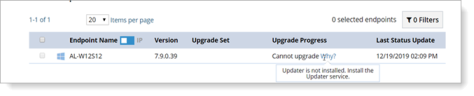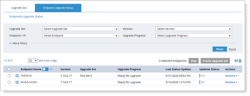Endpoints Upgrade Status
In Agent Auto Upgrade, from the Endpoints Upgrade Status tab, you can view the upgrade status of each endpoint.
This view lets you see all the endpoints that are installed. By default, you see those that are ready for upgrade. You can filter the view to drill down to see specific endpoints.
In addition, you can export the information to Excel or print it.
Retry and Rollback
If an endpoint cannot be upgraded, the status Cannot upgrade appears in the Upgrade Progress column. When you click the Why not link, the reason for the failed upgrade is displayed.
In the example, the Updater was not installed.
If an upgrade fails, Agent Auto Update will automatically retry. If unsuccessful, the Agent version is rolled back to the previous version and it continues to monitor the endpoint.
Endpoint Upgrade Status History
You can view the upgrade history of endpoints. From Actions drop down next to a selected endpoint, you can review the history of an endpoint. You can see the list of all operations that occurred on the endpoint for the version you select. You can see when the download is pending, whether it succeeded or failed and any verification.
Log Files
Log files are generated when an upgrade is not successful. You can access the log files form the Upgrade History by clicking on the Log File link.
Viewing the Endpoints Upgrade Status
- Navigate to Configuration > Endpoint Management > Agent Auto Upgrade and select the Endpoint Upgrade Status tab.
Be patient, upgrading starts when the cache is refreshed so you may not see the endpoints that you are upgrading right away.
The table describes the fields in the Endpoints Upgrade Status view.
| Field | Description |
|---|---|
| Endpoint Name | The host name of the endpoint. |
| Version | The version of the installed Agent. |
| Upgrade Set | The Upgrade Set used for this upgrade. An Upgrade Set includes the schedule, when the endpoint is updated and to which version. |
| Upgrade Progress |
Ready for upgrade; Endpoint is ready, there is not Updater Cannot upgrade: Endpoint cannot be upgraded, click for Why to for a reason. For example, Updater is not installed. Upgraded: Endpoint upgraded successfully. |
| Last Status Update | Last time endpoint was updated. |
| Updater Status |
Status of Updater:
If you hover over the Updater Status, a tooltip appears showing you the update version and last Agent activity. |
|
Actions |
View History: View the history of the selected endpoint. Create new set: Create a new upgrade set for the selected endpoints. This action opens the Auto Upgrade Management screen where you can create the triggers for the endpoints you selected. (See Creating Upgrade Sets.) Stop upgrade: Stop the upgrade of the specific endpoint. |
Filtering the Display
You can filter display by:
- Upgrade Set
- Version
- Endpoint /IP
- Endpoint Type
- Unknown
- Workstation
- Server
- Terminal Server
- Site
- Unix
- ActiveX
- Upgrade Progress: Show the upgrade activity by upgrade progress
- Pending Download
- Stopped
- Downloading
- Downloading Succeeded/Failed
- Pending Installation
- Installing
- Installation Succeeded/Failed
- Ready for Upgrade
- Upgrade Completed/Failed
- Assigning Upgrade Set
- Verifying Upgrade
- MSI Verification Failed
- Stopping
- Failed to Assign Upgrade Set
- Canceled
- OS Type
- OS Version
- Recording Policy
- Last Status Update
- Endpoint Group
Related Topic: