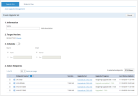Creating Upgrade Sets
With Agent Auto Upgrade, you create Upgrade Sets that are composed of endpoints that you want to upgrade to the same version at the same time.
By default, you schedule the upgrade to start as soon as there is an upgrade. The process continues until every endpoint in the Upgrade Set has responded - either successfully or unsuccessfully.
If the upgrade is not successful for a specific endpoint, the current version of the Agent continues to monitor the endpoint.
You can schedule the Upgrade to start and stop at specific times. For example, you might want the Upgrade to take place over the weekend.
The time defined is server time only.
You can create multiple Upgrade Sets so that different endpoints are upgraded to the same version at different times. For example, if you have endpoints in more than one time zone and you want upgrade at night, you could create an Upgrade Set for each time zone.
For more information, see Agent Auto Upgrade.
Creating an Upgrade Set
-
Navigate to Configuration > Endpoint Management > Agent Auto Upgrade and select the Upgrade Sets tab.
-
Click the Create Upgrade Set button.
The Agent Auto Upgrade page opens.
-
Complete the following fields:
-
Information: Add a name and optionally a description to identify the Upgrade Set.
-
Target Version: The upgrade version is shown here. This is based on the current version of your Application Server.
If you have already deployed the Agent Updater from version 7.9.x, it is not supported with OIT server side 7.10.0. To use the feature and have the ability also to update the Agent Updater remotely, you must update the Agent Updater to 7.10.0 with a 3rd party tool.
-
Schedule: Click to turn on scheduling and select when you want the upgrade to start and/or end. By default, creating the Upgrade Set triggers the upgrade to start and it ends when all endpoints have responded successfully or unsuccessfully to the upgrade, starts Now and Never ends.
- Endpoints: Select the endpoints you want to upgrade from the list. Use filters to help you drill down to the endpoints you want to upgrade. Filters include:
- Endpoint Type: Unknown, Workstation, Server, Terminal Services, Site, Unix, ActiveX
- Recording Policy: Default Windows-based Policy, Default Metadata Only Policy, Default Unix-based Policy, Default Recording Disabled Policy, Default VDI Policy, Default Mac Policy
- Last status update
- Endpoint Group
- Update Progress: Upgraded, Cannot upgrade, Upgrade set assigned, Pending download, Stopped, Downloading, Download succeeded, Download failed, Pending installation, Installing, Installation succeeded, Installation failed, Ready for upgrade, Upgrade completed, Upgrade failed, Assigning Upgrade Set, Verifying upgrade, MSI verification failed
-
-
Click Save.
To review the status of the Upgrade Sets, and review which endpoints have successfully upgraded and which have not been able to upgrade and why, see Agent Auto Upgrade Set Status.
Related Topic: