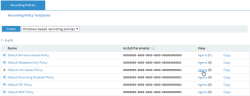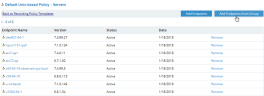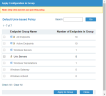Linking Endpoint Groups to Recording Policies
This topic describes how to link endpoints to recording policies by using endpoint groups. By using endpoint groups, you can perform a mass linking of all the endpoints that are members of that group.
When using Endpoint Groups, a batch operation occurs in the background linking all endpoints that are members of the group to the selected Recording Policy. The endpoint group itself is NOT linked to the Recording Policy. If, at a later date, you add more endpoints to the endpoint group, they will NOT be linked to the Recording Policy. In order to make sure that all the endpoints that are members of an endpoint group are linked to the Recording Policy, you will need to repeat the process. Any unlinked endpoints that are members of the endpoint group will then be linked to the Recording Policy.
To link an endpoint group to a Recording Policy
-
In the Recording Policy Templates list (Configuration > Endpoint Management > Recording Policies), click the Agents link next to the Recording Policy that you want to link to.
-
In the <RecordingPolicy Name> - Servers window, click the Add Endpoints from Group button.
-
In the Apply Configuration to Group window, select the check boxes next to the required Endpoint Group(s). Then, click Apply to Group.
The <RecordingPolicy Name> - Servers window will refresh, and you will be able to see the new linked endpoint groups.
You can unlink individual endpoints from this Recording Policy, either from the Recording Policy Templates list, or from the Endpoint properties page. For details, see Linking Endpoints to Recording Policies.