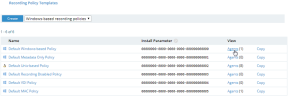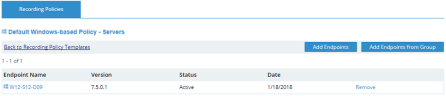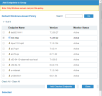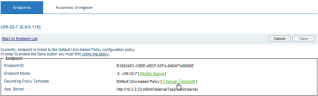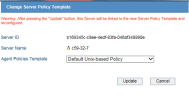Linking Endpoints to Recording Policies
There are two ways to link endpoints to recording policies:
From the Recording Policy Templates list
-or-
From the endpoint's properties page.
To link endpoints to a recording policy from the Recording Policy Templates list
-
In the Recording Policy Templates list (Configuration > Endpoint Management > Recording Policies), click the Agents link next to the name of the recording policy template to which you want to link the endpoints.
The number of endpoints that are currently configured for this recording policy template are displayed in parenthesis.
- In the <Recording Policy Name> - Servers window, click Add Endpoints.
To remove an endpoint from the list of linked endpoints, click the Remove link next to the relevant endpoint name. Note that the status of the unlinked endpoint will change to Manual in the Endpoints page because it is not linked to any other Recording Policy Template.
-
In the Add Endpoints to Group window, select the check boxes next to the endpoints you want to add (you can also use the Search box to find specific endpoints). Then, click Add Checked Endpoints.
The selected endpoint(s) will now appear in the <Recording Policy Name> - Servers list, and the number of endpoints displayed in parenthesis next to the recording policy template's Agents will show an increase.
To link an endpoint to a recording policy from the endpoint's properties page
-
In the Endpoints list (Configuration > Endpoint Management > Endpoints), click the endpoint that you want to link to the recording policy.
-
In the endpoint's properties page that opens, click the Change Template link.
-
In the Change Server Policy Template window, select the required Agent Policies Template from the list and click Update.