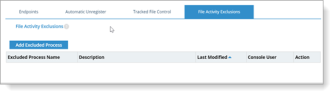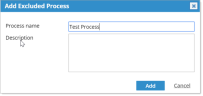Excluding File Activity
File Activity Exclusions lets you exclude processes so they are not tracked as part of file activity monitoring.
When a processes is excluded, there is no File Activity Monitoring event for the specified type of file. For example, if you exclude all Excel processes, then all Excel file types are ignored in File Activity Monitoring.
Adding Excluded Processes
To add an excluded process:
-
Make sure Show advanced tracked file control and diagnostics screens is enabled in Configuring System Settings.
-
Select Configuration > Endpoint Management > Endpoints and File Activity Exclusions.
The table describes the fields in the Tracked File Control view.
Field Description Excluded Process Name The name of the process you want to exclude. Description Description of the process. Last Modified Last time a process was modified by file activity. Console User Username of the console user Action File activity action performed. -
Select Add Excluded Process.
-
Enter the Process Name and optional Description. Click Add.
It may take about 15 minutes to apply exclusions to Agents.
Related Topic: