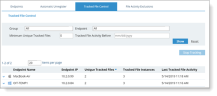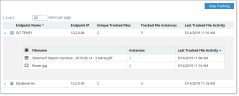Controlling Tracked Files
Tracked File Control provides full visibility into which files are currently being tracked on each endpoint, and what can be excluded from tracking.
You can :
-
View the number of unique tracked files, their instances and a detailed list of file names per endpoint.
-
See the specific path of each instance on the endpoint.
-
Reduce the file tracking time on an endpoint by excluding files. From each endpoint, you can view a detailed list of the files being tracked and select the files you want to exclude. (See Excluding Files.)
Viewing Tracked Files
To view the tracked files details per endpoint:
-
Make sure Show advanced tracked file control and diagnostics screens is enabled in Configuring System Settings.
-
Select Configuration > Endpoint Management > Endpoints and Tracked File Control.
The Tracked File Control window appears.
The table describes the fields in the Tracked File Control view.
| Field | Description |
|---|---|
| Endpoint Name | The host name of the endpoint. |
| Endpoint IP | The IP of the endpoint. If multiple network cards are installed on the endpoint, this is the primary IP address (i.e. the one used to communicate between the Agent and the ITM On-Prem (ObserveIT) Application Server). |
| Unique Tracked Files | The number of unique files tracked on the endpoint. |
| Tracked File Instances | Each tracked file activity is a new instance. Click the instance number to see the specific path of the instance. |
| Last Tracked File Activity | The last activity of a tracked file on the endpoint. |
You can filter the display by:
-
Group (Endpoint Groups)
-
Endpoint
-
Minimum Unique Tracked Files
-
Tracked File Activity Before
Excluding Files
To exclude files from tracking:
If there is more than one instance and you select to stop tracking, all instances are stopped.
-
Select the Endpoint with the file you want to stop tracking.
The list of tracked files appears.
- Select the file you want to stop and click Stop Tracking.
It may take about 15 minutes to apply exclusions to Agents and will be reflected in the File Diary.
Related Topics: