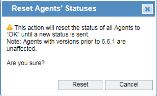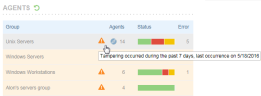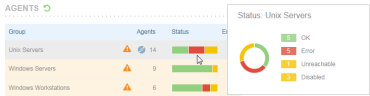Agents Portal
In the Agents portal of the Admin Dashboard, you can view a list of Agent groups, the number of Agents in the group, colored-coded statuses of the Agents, and the number of Agents that have errors (if any). The Agents portal enables you to easily identify problematic Agents in the system, such as, Agents which incurred tampering or data loss. From the Agents portal, you can drill down to examine further details about the Agents, including operational statuses and system events, in order to identify the causes and respond accordingly.
The Agents portal displays all the active Agents that are currently installed. Agents that were recently uninstalled or unregistered are not displayed.
By default, Agents' statuses are updated in the dashboard every 15 minutes. Users with Admin role permissions can refresh the dashboard at any time by clicking the Reset icon  (that appears next to Agents) thus resetting all the Agent statuses to OK (green) until new statuses are sent. This feature includes Agents that incurred tampering or data loss; their icons
(that appears next to Agents) thus resetting all the Agent statuses to OK (green) until new statuses are sent. This feature includes Agents that incurred tampering or data loss; their icons  or
or  will no longer be displayed.
will no longer be displayed.
After clicking the Reset icon  , the following confirmation dialog box is displayed:
, the following confirmation dialog box is displayed:
The statuses of Agents with versions prior to the current 6.6.1 version cannot be reset.
To view Agents' statuses
-
In the Agents portal, view a list of Agent groups, the number of Agents in each group, colored-coded statuses ("red" when with errors, "orange" when unreachable/disabled, "green" when OK, and so on), and the number of Agents with errors.
If any of the Agents in a particular Agent group were tampered with and/or experienced data loss within the past 7 days, the relevant row is marked with the Tampered With
 icon and/or Data Loss
icon and/or Data Loss icon. (When tampering has occurred, the relevant Agent group row is shaded orange as well, for easy identification.)
icon. (When tampering has occurred, the relevant Agent group row is shaded orange as well, for easy identification.)Place the mouse over the relevant icon
 or
or  to view a tooltip indicating the date of the last occurrence of tampering or data loss. For example:
to view a tooltip indicating the date of the last occurrence of tampering or data loss. For example:The shades of orange and blue on these icons vary depending on how recently the tampering or data loss occurred. (The darkest shades

 indicate today, the medium shades
indicate today, the medium shades 
 indicate within the past 2-3 days, and the lightest shades
indicate within the past 2-3 days, and the lightest shades 
 indicate earlier in the week.)
indicate earlier in the week.) -
Click the Agent's colored Status bar to display details in a popup window, including the name of the Agent group, the number and color-coded statuses of the Agent group members. For example:
For descriptions of the icons and colored severity levels of system events and operational statuses, see Colored Severity Levels and Icons.
See Also