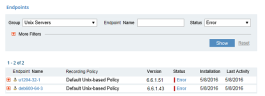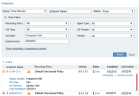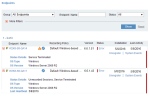Drilling Down to Agent Details
From the Agents portal, you can drill down to the Endpoints list to examine further details about the Agent operational statuses in order to identify the causes and respond accordingly.
To drill down to Agent group members by group name
In the Agents portal, click an Agent group name.
-
The Endpoints list opens, displaying the Agent group's member and related details. You can expand the Agent group member to view more details, including status details (when not OK), OS type, OS version, and time that the last Heartbeat signal was sent from the Agent.
- As shown in the following example, the Unix server/version Ubuntu 1204 has an Error status (colored "red" on the severity bars) and has been "Tampered With" (as shown in Status Details).
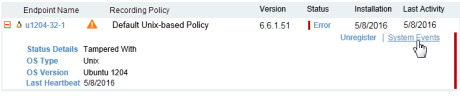
You can click the System Events link (or the Status link) to drill down to the system event details (see Investigating System Events).
To drill down to examine Agents with errors
In the Agents portal, click the Error number next to the relevant Agent group.
- The Endpoints list opens, filtered to display only the particular Agent group members with "Error" status.
To drill down to examine Agents that have been tampered with
In the Agents portal, click the Tampered With icon next to the relevant Agent group.
icon next to the relevant Agent group.
-
The Servers list opens, filtered to display the Agent group members that were "tampered with" during the last week. Each row displays the "tampered with" group member marked by the
 icon.
icon. -
In the expanded details of the Agent group member, the Status Details field displays "Tampered With". The colored severity bars indicate the event severity level (for example, Red=High).
- The Servers list opens, filtered to display the Agent group members that incurred data loss during the last week. Each row displays the group member that incurred data loss marked by the
 icon.
icon.
To drill down to examine Agents with data loss
In the Agents portal, click the Data Loss icon next to the relevant Agent group.
icon next to the relevant Agent group.
- In the expanded details of the Agent group member, the Status Details field displays "Data Loss". The colored severity bars indicate the event severity level (for example, Red=High, if the data loss occurred while the Agent was running). If the data loss occurred while the Agent was offline (due to a threshold error (when the limit in MB was exceeded) or lack of disk space), the status is OK (i.e., the status does not change to error).
For descriptions of the icons and colored severity levels of system events and operational statuses, see Colored Severity Levels and Icons.
For descriptions of the Agent statuses and details, see Assessing Agent Statuses and Details.