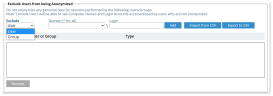Excluding Users From Being Anonymized
In most cases, only internal employee data needs to be anonymized; it is not often necessary to anonymize data of external employees (such as, remote vendors).
ITM On-Prem (ObserveIT) enables you to allow the data of specified recorded users to be displayed "clear" (that is, not anonymized). In the Anonymization tab, the Privacy Officer can define a list of users and AD groups whose personal data should not be anonymized.
Note that in this case, the computer names and login accounts used by these users can also be exposed.
Exporting / Importing Users and Groups
It is also possible to import a list of multiple users or groups from a .CSV file. CSV file can contain up to 5000 entries. An export option is also available.
Items are /imported in the following format with 3 columns, separated by a comma ,.
<Domain of User/Group>, <User/Group name, <Type is either User or Group>
domain.proofpoint.com,bar1,Group domain.proofpoint.com,admin,User domain.proofpoint.com,bar2,Group *,food1,Group*
Exported file name is in the following format:
Excluded Users from being Anonymized - yyyy-MM-dd--HH-mm.csv (example of a valid date is: 2022-08-15--11-56 ).
Excluding Specific Users and Groups
-
Navigate to the section Exclude Users from being Anonymized in the Anonymization page (Configuration > Security & Privacy > Security & Privacy > Anonymization).
-
In the Exclude drop-down list, select User, type the domain for the user or select it from the list, and type the user's Login name. Click the Add button.
The Domain list displays all the domains in the Active Directory forest in which the ITM On-Prem (ObserveIT) Application Server is a member.
From version 7.13.3, you can use the * (wild card) in the Domain field. This will allow you to exclude the sane users/groups existing on different domains.
-
Repeat the above step for each user that you want to exclude. The specified users are displayed in the list.
To exclude specific groups from being "anonymized"
-
In the Exclude drop-down list, select Group, select the domain for the group from the Domain drop-down list, and type the Group Name. Click the Add button.
-
Repeat the previous step for each group that you want to exclude.
You can remove users/groups from the list by selecting them and clicking the Remove button.
Related Topic: