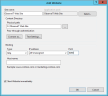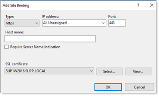Creating a New Website in IIS for the Application Server
When installing ObserveIT, the installer automatically creates a new website in IIS and uses it for the ObserveIT server-side component installations.
In a custom installation, you can create an additional website in IIS, and use this site to host the ObserveIT Application and Web Management virtual directories. However, in order to run multiple websites on the same IIS server, the listening IP address of each website, the listening TCP port of each website, and/or the Host Header of each website, must remain unique.
-
On the server running IIS, open IIS Manager from the Administrative Tools folder. Expand your server name, then expand Sites.
-
Right-click Sites and select Add Website.
-
Follow the steps in the Web Site Creation Wizard. Make a note of the listening IP address of the new website, the listening TCP port of the new website, and/or the Host header of the new website.
-
In the Site Name field type ObserveITApp. Click Select.
-
From the Application pool dropdown, select ObserveITApp and click OK.
-
From the Physical path field, navigate to the following path: C:\Program Files\ObserveIT\Web. Select the Web folder and click OK.
-
Click the Select button next to the Application pool field
If you cannot find the “ObserveITApplication” application pool make sure you properly created the application pool before creating the website.
-
In the Binding area, in the Port field, change the port value from 80 to 443.
-
Click OK to save the changes and create the new website.
-
If you have multiple Application Servers, you need to repeat this process for each machine.
For example, if you plan to use the following setup:
OITsrv1 – Application Server #1
OITsrv2 – Application Server #2
The result will be to have an identical website using the same name and application pool on the 2 machines that will act as the Application Servers.
Open PowerShell as administrator and paste the following commands to execute above steps automatically.
$WebSiteName = 'ObserveITApplication'
Import-Module WebAdministration
New-Item IIS:\Sites\$WebSiteName -PhysicalPath 'C:\Program Files\ObserveIT\Web\' -Bindings @{protocol="https";bindingInformation=":443:"}Set-ItemProperty IIS:\Sites\$WebSiteName\ -Name applicationpool -Value $WebSiteName
Related Topics:
Configuring Microsoft Internet Information Server (IIS)
Obtaining a Digital Certificate
Assigning a Digital Certificate
Creating a New Application Pool in IIS
Creating a New Website in IIS for the Web Console
** Go to Custom Installation Steps.