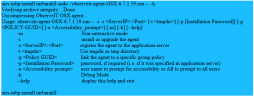Mac Agent Command Line (Non-Interactive) Deployment
This method is used to deploy to a single endpoint from the command line.
Performing a Non-Interactive Deployment
The Mac Agent installer is a self-extracting file which includes the package and an installation script.
Installation Non-interactive Mode
The following procedure describes how to install an ObserveIT Agent on a Mac machine which requires monitoring:
-
Copy the Obtain the ObserveIT Mac Agent installation package to your desktop or another folder that is easily accessible.
-
Run the ls –l command and verify that the file has execute permissions (-rwxr-xr-x). Otherwise, use chmod +x for the Agent’s file name.
- Using the sudo command, run the installation as shown in the following example:
sudo ./observeit-agent-OSX-7.6.1.59.run -- -i -s <ServerIP>:<Port>
where <ServerIP> is the IP address or FQDN of the ObserveIT Application Server and <Port> is the TCP port used by the ObserveIT Application Server.
By default, the Agent is installed in non-interactive mode by using the -s switch option, which means that no further prompts are sent. If there is a connection error, the installation switches to interactive mode.
-
After successful installation, you can log in to the ObserveIT Web Console and begin monitoring the recorded sessions.
Mac Installation Script Parameters
Following are the available installation script parameters and their usage:
|
Parameter |
Use to |
|---|---|
|
-m |
Install the Agent using a silent installation for any options. During silent installation, the installation program does not prompt for any configuration options. For example: ./observeit-agent-OSX-7.8.2.20.run -- -i -m |
|
-i |
Install or upgrade the Agent. For example: ./observeit-agent-OSX-7.8.2.20.run -- -i |
|
-b |
From OS Catalina, allow pop-up for screen recording. You must allow the pop-up prompt to enable screen recording. Allow: Allow pop-up. This enables screen recording. Screen recording and metadata are recorded. Never: Never display pop-up. Screen recoding is not enabled. Only metadata is recorded. <user>: Display the pop-up for the specified user(s). Screen recording and metadata are enabled for the user specified. Metadata only is recorded to all other users. For example: ./observeit-agent-OSX-7.8.2.20.run -- -b Allow |
|
-s <ServerIP>:<Port> |
Register the Agent to the Application Server. <ServerIP> is the IP address or FQDN of the ObserveIT Application server and <Port> is the TCP port used by the ObserveIT Application Server. For example: ./observeit-agent-OSX-7.8.2.20.run -- -i -s 10.3.0.72 -m Note: During a silent installation, the installation proceeds without prompting you for any information. Even if you do not specify the server name or if the server does not respond, the installation will proceed without prompting, but you will need to register the Agent manually after installation. |
|
-t <tmpdir> |
Use to redirect the installation to another directory in the case of insufficient space in the /tmp folder. For example: ./observeit-agent-OSX-7.8.2.20.run -- -i -s 10.1.1.1 -t /work/tmp where /work/tmp is the location of the new directory. |
|
-g <Policy GUID> |
Link the Agent to one specific group policy (if not using the default policy). <Policy GUID> is the ID of the policy to which the Agent should be registered. For example: ./observeit-agent-OSX-7.8.2.20.run -- -i -s <ServerIP>:<Port> [-g "8520995d-9d81-4c93-a81c-baebadedea2a"] |
|
-p <Installation Password> |
Enter the installation security password if required by the ObserveIT Application Server during installation or uninstallation. For example: ./observeit-agent-OSX-7.8.2.20.run -- -i -s <ServerIP>:<Port> [-p <Installation Password>] |
|
-a <Accessibility prompt> |
Enter a specific user name to prompt for Accessibility or All to prompt all users. |
|
-k |
Debug Mode |
|
-help |
Display this help and exit. For example: ./observeit-agent-OSX-7.8.2.20.run -- -h |
|
-l |
Enter a name for logger. By default, “logger”.
For example:
./observeit-agent-OSX-7.8.2.20.run -- -i -s -l <OIT process name> If you want to allow video capturing with macOS Catalina, it is recommended that you not change the process name from it's default, "logger". |
Related Topics: