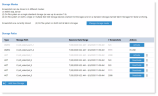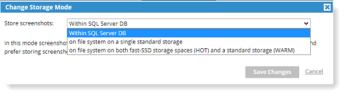Configuring Screen Capture Data Storage
Screen capture data takes up more storage space than metadata and is configured separately.
For most deployments, it is essential to store the screenshot data directly on a file system (such as NTFS).
This procedure describes how to move the default storage location to the file system.
-
From the ObserveIT Web Console, navigate to Configuration > Storage Management > Storage.
-
Select the Screenshot Storage tab.
-
Click the Change storage mode button and Yes to confirm that your are sure you want to make changes. The Change Storage Mode dialog box displays.
-
On fast SSD-based hard drive: In this mode screenshots of live sessions will be stored on a single or multiple fast SSD-based hard drive (HOT storage), and signed sessions will be stored on a standard hard drive.
Complete the Hot storage, Warm storage and Archive paths. You can add up to 4 Hot storage locations and 1 Warm storage location. At least 1 Hot storage path must be Active.
Click Test Access for each path to verify ObserveIT can successfully access each path
-
Click Save Changes.
Related Topics:
Configuring ObserveIT Application Server for Data Transit Encryption
Configuring Windows Agents to Use SSL
Configuring a Mac Agent to use SSL
Configuring a Unix Linux Agent to Use SSL
** Go to Custom Installation Steps.