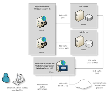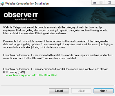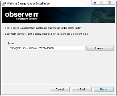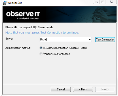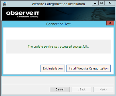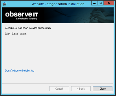Installing the Website Categorization Module
The ObserveIT Website Categorization module automatically detects categories of Websites that end users are browsing, enabling alerts to be generated on browsing categories such as Gaming, Adults, Infected or Malicious Websites, Phishing Websites, and more.
The diagram below shows the configuration including the Web Categorization module.
For details, see Website Categorization.
Website Categorization Prerequisites
In order to trigger alerts on Internet browsing, the Website Categorization module must be installed. The Website Categorization module can be installed on the same machine as the Web Console or on a separate dedicated machine (recommended).
Prerequisites for installing the Website Categorization module
- To download the initial data and receive updates directly from NetSTAR cloud service, your machine (that is, the server on which the Website Categorization module is installed), you must have Internet access.
If you don’t have Internet access you can use an HTTP proxy that will provide Internet access and allow the data download.
-
Make sure that port number 443 is open, and that the URL https://nsv10.netstar-inc.com/gcfus/get.cgi (that the module needs to access NETSTAR for initial data download and daily database updates) is not blocked by the Firewall.
-
Make sure that the URL https://nsv10.netstar-inc.com/gcfus/get.cgi and http://dss.netstar-inc.com/ (the module needs to access NETSTAR for initial data download and daily database updates) are not blocked by the Firewall.
-
12 GB minimum memory requirement.
-
Open port 8000 between the Application server and the Website Categorization.
Installing the Website Categorization Module
The following procedures describe the steps required to install the Website Categorization module for a Custom installation and One-Click Installation. The module can be installed on a separate dedicated machine or executed from the One-Click installation.
Custom installation installs the Website Categorization module via a separate installation file.
System events related to installation of the Website Categorization module and download of the web categories database are generated by the system. For details, see Event Types.
Installing the module using a Custom installation
-
On the ObserveIT Application Server, open Windows Explorer and browse to the ObserveIT Installation folder.
- Open the WebsiteCat folder and double-click the WebsiteCat_Setup Installer package.
The installation process searches for the installed ObserveIT SQL Server database. The following message is displayed:
Gathering information for installing the Website Categorization module.
Please wait…If after gathering information, the ObserveIT database was not found, the following message is displayed:
SQL Server with ObserveIT databases was not found.
Please install ObserveIT databases before running the installation of the Website Categorization module.The installation checks whether the module is already installed on this machine; if it is, you can repair or remove it.
If the module is not already installed, the Website Categorization Installation wizard opens, displaying the following information.
- To continue, click Next.
The default installation folder is displayed. If you want to change the default installation folder, click the Browse button and select the required folder.
-
Click Next.
- Select the SQL Server with which the module will interact (the drop-down list includes SQL Servers which are already installed).
- Click Test Connection to check the status of connectivity to the server.
- Click Install Website Categorization to install the module (regardless of success or failure of the connectivity test).
-Or-
Click Exit Installation to abort the installation.
Upon successful installation of the module, the last screen of the wizard displays:
-
Click Close to exit the installation wizard.
Open PowerShell as administrator and paste the following commands to execute automatically.
The below command assumes the ObserveIT installer is located under the C:\Temp\ObserveIT-_Setup_vx.x.x.xxx path. Replace the location with the location of ObserveIT installer you are using.
After the execution of below command, the installation Wizard opens.
Start-Process msiexec -ArgumentList '/i', "C:\Temp\ObserveIT-NL_Setup_vx.x.x.xxx\WebsiteCat\Websitecat_Setup.msi", '/norestart', '/l*v ObserveITWebConsole_setup.txt'
Related Topics:
Installing ObserveIT Components
Installing ObserveIT Application Server
Installing ObserveIT Web Management Console
Installing the Screenshots Storage Optimizer
Verifying the ObserveIT Services Identity
Configuring Internet proxy settings for Website Categorization module