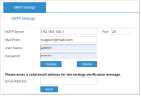Configuring SMTP Settings
If you would like to receive email notifications from your ObserveIT installation, such as notifications, reports and alerts, configure SMTP settings.
The Web Console is responsible for sending emails from ObserveIT. Allow the Web Console to send email via your email server.
-
Log into the ObserveIT Web Console.
-
Select Management Console at the top of the screen, select Configuration > SMTP Settings.
-
In the SMTP Server field, enter the FQDN of your email server. Adjust the Port field value if necessary.
-
In the Mail From field, enter the email address which will identify the sender of ObserveIT notifications.
-
Optional: In the User Name and Password fields enter credentials for the account authorized to send emails using the specified email server.
-
Click Update to save the details.
-
To verify ObserveIT can successfully send emails, enter a working email address in the Email Address field and click Send.
If the verification is successful, a Successfully Verified message appears and you should receive an email from an email address specified in the Mail From field.
Related Topics:
Configuring ObserveIT Installation
Configuring the Admin Password
Obtaining a Commercial License
** Go to Custom Installation Steps.