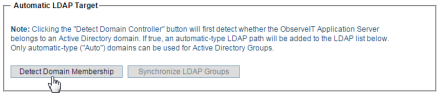Configuring LDAP Settings
In a Custom Installation, you must manually configure the LDAP connector settings.
The LDAP connector enables usage of Active Directory-based users and groups for various system settings, such as:
- Using Active Directory with Console groups
- Integrating Active Directory users with Secondary Authentication
- Filtering Active Directory groups by Secondary Authentication
- Displaying logon messages to specific Active Directory users
- Recording/no recording Active Directory users and groups
- Integrating DNS for Agent auto-configuration
- Using Active Directory users when detecting Identity Theft
-
From the the ObserveIT Web Console, select Management Console. Then select Configuration> LDAP Settings.
-
From the LDAP Settings tab, in the Automatic LDAP Target area, select Detect Domain Membership.
If the Domain path and credentials are valid, the connection will be added to the LDAP Target List. The LDAP Target type will be set to Auto.
The Detect Domain Membership button is grayed out and cannot be used again, because the endpoint can be a member of only one domain.
Related Topics:
Configuring ObserveIT Installation
Configuring the Admin Password
Obtaining a Commercial License
** Go to Custom Installation Steps.