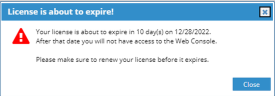Proofpoint | ObserveIT On-Premises Release Notes version 7.14.1
Version 7.14.1
This document provides information about new features, issues that were discovered and fixed since the previous release, and any limitations of the release. It is important that you read this document before you install and configure this version.
For information about how to install and upgrade, see:
This version includes security fixes.
New Features and Enhancements
New Zoom In/Out Support in the Session Player
To allow zooming in/out to view the captured screenshot more clearly, the toggle button that switched between Full Screen and Actual Size in Session Player has been replaced with 4 new buttons. This feature will also enhance monitoring users working with more than one display screen.
New Buttons:
 Zoom Out to Fit to Window: Allows doing the maximum zoom out in order to view the entire captured screenshot. This is the new default in which the Session Player is opened.
Zoom Out to Fit to Window: Allows doing the maximum zoom out in order to view the entire captured screenshot. This is the new default in which the Session Player is opened.
 Zoom In to Original Resolution: Allows switching to the maximum zoom level in order to view the captured screenshot in it’s original resolution (reflecting the resolution of the endpoint’s display). Vertical scroll bar and horizontal scroll bar (located at the top) allow navigating to different area of the screenshot in order to view it’s content when zoomed in.
Zoom In to Original Resolution: Allows switching to the maximum zoom level in order to view the captured screenshot in it’s original resolution (reflecting the resolution of the endpoint’s display). Vertical scroll bar and horizontal scroll bar (located at the top) allow navigating to different area of the screenshot in order to view it’s content when zoomed in.
 Zoom Out: Allows zooming out, in steps. (This can also be controlled by the mouse wheel backward.)
Zoom Out: Allows zooming out, in steps. (This can also be controlled by the mouse wheel backward.)
 Zoom In: Allows zooming in, in steps. (This can also be controlled by the mouse wheel forward.)
Zoom In: Allows zooming in, in steps. (This can also be controlled by the mouse wheel forward.)
From now on, screenshots are always displayed while maintaining their aspect ratio, regardless of the zoom level in which they are displayed. They are no longer distorted.
Enhance Detection of Right-Menu
The detection of right-menu Paste has been enhanced to include the following applications on Windows:
-
Microsoft Word
-
Microsoft Excel
-
Microsoft PowerPoint
-
Microsoft Outlook
-
Slack
-
KakaoTalk
Previously only Windows standard implementation of right menu was supported.
Enhanced Health Monitoring for Screenshot Storage Optimizer
A new System Event was added and will be triggered in when Screenshot Storage Optimizer is down (not sending heartbeat) for at least one hour. This System Event will not be triggered more than once in one hour. It will be displayed in the System Events screen as Screenshot Storage Optimizer seems to be down (code 1907).Once it recovers a new System Event, Screenshot Storage Optimizer is up again (code 1908) will be triggered.
New Warning for Approaching License Expiration
A new warning message has been added to let Web Console Users know that the license is about to expire. Previous to this versions, when a license expires, a Console User was locked out of the Web Console until an updated license has been uploaded. The new warning message lets users know when their license will expire soon. The message is displayed in a pop up in the center of the screen during the last 14 days before license expiration, indicating the date and how many days are left until expiration.
More Secured Hashing Algorithm
The MD5 hashing algorithm was replaced with the more secured industry-standard SHA-256.
New Updater Solving a Registration Issue
If deployed on April 2023 onward, the old Updater version will encounter a registration issue. A new Updater version was released as part of this version to overcome this registration issue.
Supported Version Updates
From this version, macOS Catalina is no longer supported.
.Net 6.0.12 is supported.
You must remove previous version of .Net core before upgrading.
Resolved Issues
[Issue 821, 770]: 1719/1728 error message displayed during Mac installation has been resolved.
[Issue 814]: Error 50000 that was displayed in the logs during archiving has been resolved.
[Issue 803]: Slowness issue during page loading of Endpoint/User Diary screens, as fixed in previous Hot Fix, was fixed in this version as well.
[Issue 776]: The issue that the Agent generated huge trace logs (above the configured maximum allocated size), has been resolved.
[Issue 829]: The issue related to Certificate Retrieval in the Activity API was fixed to allow retrieving screenshots successfully with this API.
[Issue 813]: Alert Rules, editing, creating issues, on the Japanese flavor of the Web Console was fixed.
[Issue 808]; Selecting Start Video Recording as Action of Alert Rule will now work also when Application Recording Policy (in the Application Recording Policy area) is set to Record video and metadata for the defined application below only.
[Issue 570]: Translation issue to Japanese was fixed for System Errors 1804/1805.
[Issue 573]: When creating a report on File Activity, choosing the field Destination is USB, is now saved successfully.
[Issue 809]: The roles of Config Admin and Settings Admin have been modified to have access to edit the Recording Policy Template.
[Issue 716]: The issue of incorrectly displayed characters in a saved session that was exported from the Session Player on a Linux session has been resolved.
[Issue 755]: Restore operation that failed for sessions that were archived by excluding users or endpoints as part of Legal Hold has been resolved.
[Issue 760]: When creating reports in File Activity, the issue of getting no results when choosing the field File Operation with the value of Copied, Moved, Removed, Renamed has been resolved.
[Issue 656]: Performance issue for customers using Report API to retrieve FAM events has been resolved.
[Issue 6317]: The option to choose Dynamic Proxy in the Updater installation that was not available in 7.14.0 (by mistake) is now available again in this version (7.14.1).
[Issue 817]: A false red indication for an error in Application Server (when there was no real error) that was displayed on Admin Dashboard screen was fixed.
[Issue 568]: When Alert Rule on email sending is defined with the criteria "All recipients are within trusted domains" set to "NO" is triggered, the details displayed on the Alerts screen will now show the list of email recipients.