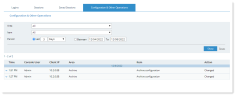Proofpoint | ObserveIT On-Premises Release Notes version 7.14.0
Version 7.14.0
This document provides information about new features, issues that were discovered and fixed since the previous release, and any limitations of the release. It is important that you read this document before you install and configure this version.
For information about how to install and upgrade, see:
This version includes security fixes.
New Features and Enhancements
Support for macOS Ventura 13
For installation and deployment, macOS Ventura requires a signed configuration profile.
With this update the following Configuration Profiles are available:
You can use a signed configuration profile as is. A Signed configuration profile is signed by Proofpoint and "Proofpoint" will display when users open the configuration profile. If you want to make changes to the Configuration Profile, use the version that is not signed. After making changes you must sign the configuration profile before deploying it
-
For macOS 11 (Big Sur) and higher (including Ventura)
-
IT Viewer macOS 11.signed.mobileconfig: Configuration Profile signed by Proofpoint
-
IT Viewer macOS 11.mobileconfig: Unsigned Configuration Profile, to be signed by customer
-
-
For macOS Ventura 13
-
Ventura Disable Login Items Notifications Sample Profile.mobileconfig: This is a sample configuration profile showing you how to disable all background task management notifications introduced in macOS Ventura (Login Items notifications). You can entirely disable all such notifications by creating a Configuration Profile based on this sample profile. This is a system-wide profile, so if you use it, notifications that were already triggered and that exist within the Notification Center will not display.
-
-
For macOS versions prior to macOS 11 (Big Sur):
-
IT Viewer macOS 10.x.signed.mobileconfig: Configuration Profile signed by Proofpoint
-
IT Viewer macOS 10.x.mobileconfig: Unsigned Configuration Profile, to be signed by customer
-
Generate Report to Excel
The option to generate and export reports to Excel has been added providing you with a more efficient and faster way to see the reported data. From this version, exporting to Excel is the recommended way to generate reports with large amounts of data.
This is done from the Reports tab in the ITM On-Prem Web Console. Previously you were able to generate reports in Excel but only generating an HTML report first. Now this additional option is available from the Reports screen, and with a single click on the Export to Excel link, you can generate an Excel report.
The Export to Excel link is also available on each screen in the Reports Wizard so you can select this option during any step.
If you use this option, dates in Excel are formatted as serial numbers. You can reformat them in Excel. It is recommended to mark the entire column and change the formatting using type Date.
For a more efficient screen display usage in the main screen of the Reports, the operations (links) of Run, Cached, Schedule, Copy, Edit, Delete are now available via a dropdown menu.
See: Running Reports
Enhanced Audit on Alerts Usage
Additional Alert operations are now available in the Audit screen. With this enhancement, the following information is available from the Configuration & Other Operations tab. (Configuration > Security & Privacy > Audit). This information displays in the Area column.
-
Exporting alerts to PDF
-
Exporting alerts to Excel
-
Printing alerts
-
Expanding alerts to view more details
This tab was previously Configuration Changes.
See: Auditing Configuration and Other Operations Changes
Desktop-Based Linux Agent Enablement & Configuration
The field Show desktop-based Linux agent parameters now unhides/exposes all elements that are required to enable and configure the usage of desktop-based Linux agent. (Configuration > Settings > System Settings).
Updated Support
Updated to .Net 6.0.11
Resolved Issues
[Issue 768]: Display issue with Spanish/French characters in the Endpoint Diary was resolved.
[Issue 728]: Issues with future date displayed on endpoint in the Endpoint Diary was resolved.
[Issue 774]: Paste from right-click menu is now detected correctly, also in Korean language.
[Issue 743]: The field FileName externalized in the Report API, is now set correctly for files that have been renamed.
[Issue 515]: Change Endpoint Groups from the Endpoint tab within Endpoint Management screen, now works correctly.
[Issue 758]: The issue with images that are not being archived together with metadata is now resolved.
[Issue 711]: Exporting the endpoint upgrade status is now supported for Configuration Admin Role and Settings Admin Role and the workflow of bug exports was improved.
[Issue 440]: The length of the text field allocated to display the username fields within the LDAP screen was increased to 50 characters as in the database.
[Issue 715]: German "Umlaute" characters are now displayed correctly in Alerts and Message screens.
[Issue 683]: Applications screen that is part of User Diary screens, now displays correctly.
[Issue 746] Clicking on the "Excel" hyperlink within an HTML-generated report will no longer show a console error message.