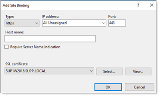Creating a New Website in IIS for the Web Console
You can create an additional website in IIS.
-
On the server running IIS, open IIS Manager from the Administrative Tools folder. Expand your server name, then expand Sites.
-
Right-click Sites and select Add Website.
-
Follow the steps in the Web Site Creation Wizard. Make a note of the listening IP address of the new website, the listening TCP port of the new website, and/or the Host header of the new website.
-
In the Site Name field type ObserveITApp. Click Select.
-
From the Application pool dropdown, select ObserveITWebConsole and click OK.
-
From the Physical path field, navigate to the following path: C:\Program Files\ObserveIT\Web. Select the Web folder and click OK.
-
Click the Select button next to the Application pool field
If you cannot find the “ObserveITWebConsole”application pool make sure you properly created the application pool before creating the website.
-
In the Binding area, change the value from http to https. The value of the Port field will be automatically changed from 80 to 443.
-
In the SSL certificate field select a certificate you have previously created.
-
Click OK to save the changes.
For example, if you plan to use the following setup:
Open PowerShell as administrator and paste the following commands to execute above steps automatically.
$WebSiteName = 'ObserveITWebConsole'
Import-Module WebAdministration
New-Item IIS:\Sites\$WebSiteName -PhysicalPath 'C:\Program Files\ObserveIT\Web\' -Bindings @{protocol="https";bindingInformation=":443:"}Set-ItemProperty IIS:\Sites\$WebSiteName\ -Name applicationpool -Value $WebSiteName
Related Topics:
Configuring Microsoft Internet Information Server (IIS)
Obtaining a Digital Certificate
Assigning a Digital Certificate
Creating a New Application Pool in IIS
Creating a New Website in IIS for the Application Server
** Go to Custom Installation Steps.