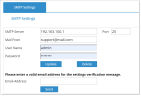SMTP Configuration
SMTP Configuration
SMTP configuration enables ITM On-Prem (ObserveIT) to send messages and scheduled reports to Console Users.
To configure SMTP settings
-
In the Configuration > Settings > SMTP Settings tab, enter the following information:
-
Name or IP address of the SMTP Server, enter the FQDN of your email server. Adjust the Port field value if necessary.
-
Mail From email address which will identify the sender of ITM On-Prem (ObserveIT) notifications.
-
User Name and Password, to authenticate with the SMTP server. Enter credentials for the account authorized to send emails using the specified email server.
This can be an internal SMTP server such Exchange, or an internal server running IIS and the SMTP service, or your ISP's outgoing email server.
In case you ISP’s outgoing email server demands more complex authentication to send Emails, We are recommending set up SMTP smart host option on your IIS and use it during the configuration,
You can also configure a different port, if required by the SMTP service provider.
-
-
Click Update to save the settings.
When using your ISP's outgoing SMTP server, make sure that you are using the correct user name and password. When in doubt, contact your ISP.
A message will be displayed confirming that the settings were successfully applied.
To verify the settings, enter a valid email address in the Email Address text box, and click Send. If the verification is successful, a Successfully Verified message appears and you should receive an email from an email address specified in the Mail From field.
See Also