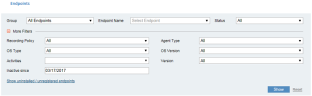Filtering Endpoints
By filtering endpoints displayed in the Endpoints list (see Viewing Endpoints), you can easily find the endpoint for which you are searching from among the many endpoints in your organization. You can filter the display according to specified criteria.
By default, the list displays only the endpoints that are currently installed. If you want to view endpoints that were recently uninstalled or unregistered, click the Show uninstalled/unregistered endpoints link in the More Filters section.
To filter the endpoints displayed in the Endpoints list
-
From the Group list (at the top of the Endpoints page), select the required endpoint group (All Endpoints, Active Endpoints, Windows Servers, Unix Servers, Windows Workstation, Windows Gateway, Windows ActiveX, and so on). By default, All Endpoints are displayed.
-
From the EndpointName list, select the name of the endpoint you want to view.
-
From the Status list, select the status/status details of the endpoints that you want to view (or select All to view all). For details of the different statuses, see Assessing Agent Statuses and Details.
-
Expand the More Filters section by clicking
 to filter the endpoints displayed according to additional criteria, as described in the table below.
to filter the endpoints displayed according to additional criteria, as described in the table below.In order to include endpoints that were recently uninstalled or unregistered in your search criteria, click the Show uninstalled/unregistered endpoints link.
-
When you have finished defining your search criteria, click Show to update the endpoint list according to the specified details.
-
To clear the filter fields, click Reset.
More Filters
|
Filter |
Description |
|---|---|
|
Recording Policy |
To search for endpoints by policy, select an option from the list or select All to view all endpoints. Options include:
|
|
OS Type |
To search for endpoints by operating system type, select an option from the list: Windows, Unix, Both (Windows and Unix), or select All to view all endpoints. |
|
Activities |
To search for endpoints on which particular activities occurred within the past 7 days, select the check box(es) of one or more options from the list:
|
|
Inactive since |
To search for all endpoints on which no activity occurred since a specific date, click in the field and select the relevant date from the calendar. |
|
Agent Type |
To search for endpoints by type, select an option from the list: Unknown, Workstation, Server, Terminal Services, Site, Unix, ActiveX, or select All to view all types. |
|
OS Version |
To search for endpoints by operating system version, select a Windows or Unix/Linux operating system version from the list, or select All to view all operating system versions. |
|
Version |
To search for endpoints by ITM On-Prem (ObserveIT) version number, select Latest Version, Earlier Versions, or a specific version from the list, or select All to view all ITM On-Prem (ObserveIT) versions. |