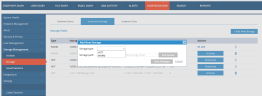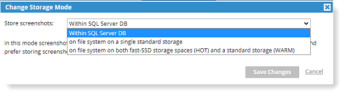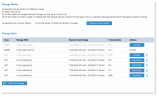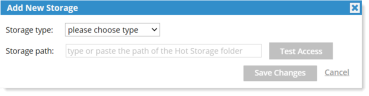Configuring Screenshot Storage
ITM On-Prem (ObserveIT) screen capture data is stored on file system on both fast SSD storage spaces (Hot and a standard storage (Warm). For more details about this option, see Screen Capture Data Lifecycle Management.
Version 7.15.2 was the last version allowing screenshot storage on SQL Server database. From version 7.15.3, screenshot storage will be allowed on file-systems only. Previously stored screenshots will remain in their current location.
-
In the Screenshot Storage tab, click Add New Storage.
- Select the Storage type (HOT or WARM) and add the Storage path.
-
Click the Change storage mode button and Yes to confirm that you are sure you want to make changes. The Change Storage Mode dialog box displays.
Storage Location Information
Storage location and other information is displayed about the configured storage in the Screenshot Storage tab.
Activating/Deactivating Storage
You can activate up to 4 Hot storage location and 1 Warm storage location.
-
In the Actions column of the storage path list, click Activate or Deactivate.
Adding Hot or Warm Storage
-
Click Add New Storage and the Add New Storage dialog box opens.
-
From the Storage type dropdown, select Warm or Hot.
-
Provide the Storage path.
-
Click Test Access for the path to verify ITM On-Prem (ObserveIT) can successfully access each path. Click Save Changes.
Deleting Storage
To delete a storage location, the storage path must be inactive and with no (0) screenshots.
-
Click the delete icon next to the storage location you want.