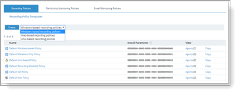Configuring Agent Recording Policies
The Agent recording settings are configured through policies, either at the endpoint level, or on a group of endpoints. From within the ITM On-Prem Web Console you can define what the Agent should capture. By using inclusion or exclusion, you can control many aspects of the recording policy: the users, applications, specific files, URLs and specific keystroke events.
From the Configuration > Endpoint Management > Recording Policies page, you can view all the Recording Policy Templates, create new policies, change settings in policies, copy and delete them, as well as configure and link ITM On-Prem (ObserveIT) endpoints and endpoint groups to these policies.
By default, all Windows-based servers are automatically configured by the Default Windows-based Policy, Default Mac Policy, Unix/Linux-based servers by the Default Unix-based Policy, and Mac-based servers. Any changes to these Recording Policies will affect all respective linked machines.
| Task | Description |
|---|---|
|
To create a new Recording Policy |
|
|
To modify a Recording Policy |
|
|
To copy a Recording Policy |
|
|
To delete a Recording Policy |
|
Related Topic: