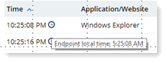Showing Agent Time
Since many organizations operate in multiple international locations, it is important to monitor when activities occur in users' local time zones as well as the connection between users' activities across different time zones.
In ObserveIT views, by default, time is shown according to the time zone where the ObserveIT server (backend server) is located. In the Endpoint Diary, User Diary, File Diary, Search, and Alerts list views, you can use the ![]() button to select the time zone mode you want to show.
button to select the time zone mode you want to show.
-
Endpoint: Time-related fields are shown in the time zone of the user's local endpoint. If users are located in different time zones than your organization's server, it is useful to monitor and detect suspicious behavior by the endpoint local time. For example, you might notice a user downloading sensitive files in the middle of the night.
-
Server: Time-related fields are shown in the time zone of the server. If your organization operates across more than one time zone, you can use this information to help you when monitoring suspicious behavior chronologically between users in different time zones.
The ![]() icon displays next to the time field when there is a time gap between the endpoint local time zone and the server time zone.
icon displays next to the time field when there is a time gap between the endpoint local time zone and the server time zone.
The time you selected in the Show time by option is displayed in the Time field. The alternate time is shown when you mouse over the ![]() icon.
icon.
In ObserveIT reports, time-related fields such Endpoint Last Activity and Endpoint Last Activity Date (local endpoint time), are available so you can add server and endpoint times to reports you create, see ITM On-Prem (ObserveIT) Reporting.
Related Topics: