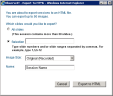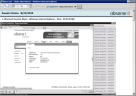Exporting Sessions to HTML Files
While replaying a recorded session in the Session Player, you can export the entire current recording or selected slides to an HTML file.
By default, you can export up to a maximum of 500 slides in a session; however, if required, you can change the default maximum number of permitted slides.
To change the default maximum number of permitted slides that can be exported to HTML
-
Locate the web.config file of the ITM On-Prem Web Console located under:
C:\Program Files (x86)\ObserveIT\Web\ObserveIT. - To change the maximum number of permitted slides per session for export:
In the web.config file, locate the following line under the <appSettings> section:
<add key="MaximumNumOfSlidesToHTMLExport" value="500" />Replace "500" with the required number of slides.
-
Save the web.config file.
-
Log off and then log back on to the Web Console.
To save the session recording or specific slides to an HTML file
- In the Session Player, click the HTML
 icon in the Session Player (see Session Player).
icon in the Session Player (see Session Player). - Specify the slides you want to export, or select All slides to export the entire recording.
You can still export a session even if an integrity check provided a warning that some slides are missing.
- Select the required image size. Options include:
Original (Recorded): The size of the image when it was captured by the Agent.
1000 px wide (A4 Landscape): Image width of 1000 pixels and height proportional to the width.
720x520 px (A4 Portrait): A fixed image size of 720 pixels width and 520 pixels height.
-
Enter a name for the session.
- Click Export to HTML.
The exported slides will be displayed in a scrollable HTML Viewer according to the selected image size, as shown in the following example (720x520 px).