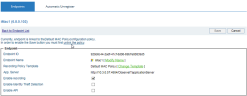Unlinking a Recording Policy from an Endpoint
By default, all endpoints are automatically configured by the Default Recording Policy Template. Any change to that Recording Policy will affect all linked endpoints. You can link a different Recording Policy to individual endpoints or to endpoint groups.
If you are making changes to the configuration of just one endpoint, you may want to manually change the settings on that particular endpoint, and not create a new Recording Policy just for that purpose. In this case, the policy that was previously linked to that endpoint will be unlinked, and the status will change to Manual.
When the endpoint is linked to a Recording Policy, the Save button is disabled. To enable the Save button, you must first unlink the Recording Policy from the endpoint.
To unlink a recording policy from an endpoint
-
In the Endpoint list (Configuration > Endpoint Management > Endpoints), click the name of the endpoint for which you want to unlink the recording policy.
- At the top of the endpoint's properties page, click the unlink the policy link.
-
A message is displayed, warning you that if the endpoint is linked to a recording policy its status will change to Manual.
-
Click OK to proceed.
-
After unlinking the policy, you can make changes to the endpoint configuration. When you have finished, click Save.
The mode changes Manual.
You can link the endpoint to any Recording Policy at any time.