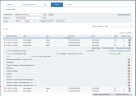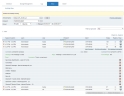Restoring Archived Sessions
After archiving data, you may want to retrieve specific sessions from the archive in order to replay them. You can search for sessions from specific servers (or Agents), or from a specific period of time or date range.
To retrieve archived sessions from a selected server
-
Navigate to Configuration > Storage Management > Archive.
-
Click the Diary tab.
-
In the Archive Name field, type the archive database name (or click
 to browse and select it).
to browse and select it). -
In the Endpoint field, type the required endpoint name (or click
 to browse and select a specific endpoint. In the Endpoint List window you can view information about the archived sessions for each of the endpoints.
to browse and select a specific endpoint. In the Endpoint List window you can view information about the archived sessions for each of the endpoints. -
Specify the required time period (Days, Weeks, Months, Years) or specify a date range for your archived sessions' search. You can also filter the session list to display sessions for All logins, User logins, or Administrator logins. Click Go to refresh the list.
The page refreshes to display a list of login sessions for the selected endpoint.
After the requested sessions are displayed, you can expand them by clicking on the [+] sign, and view a textual breakdown or transcript (similar to DVD chapters) of all the applications, files and window titles, that the user accessed during the session.
The appearance of a
 warning icon next to a Slides number indicates that the session was modified. For example, this icon would appear if a screenshot was deleted from a recorded session. Note that this warning icon is only displayed when the Enable Session Integrity check box is selected in the Security tab of the Configuration > Security page. For more information, see Securing Images on the Application Server.
warning icon next to a Slides number indicates that the session was modified. For example, this icon would appear if a screenshot was deleted from a recorded session. Note that this warning icon is only displayed when the Enable Session Integrity check box is selected in the Security tab of the Configuration > Security page. For more information, see Securing Images on the Application Server.If you are using the file system to store your recorded sessions' visual images, archived images for the retrieved sessions are restored from the Archive folder to their original file folder. For more information, see Managing the Archive Storage.
-
To restore the archived sessions to the production database
-
Select one or more sessions to restore by clicking the Restore check box(es), and click the Restore Selected Sessions button (see above screenshot).
You can also click Restore All Sessions to restore all the archived sessions for that specific endpoint.
After a short time (depending on the number and size of the sessions you are restoring), the restored session will appear in the production database, and will be accessible via the Endpoint or User Diaries, or via the Free Text Search and Reports options.
Although the specific sessions were restored to the production database, they will still be available in the archive database indefinitely.