Forced-Identification User Login
After enabling and configuring ObserveIT's Identification Services, Forced-Identification users that log on to the monitored servers will be required to identify themselves with a secondary ITM On-Prem (ObserveIT) log on prompt, before they can access a Windows server desktop or a published application.
On Linux/Unix Agents, generic users with shared user accounts (such as "root" or "sysadmin") will be prompted to enter their secondary credentials before they can open an interactive user session on an ObserveIT-monitored Linux/Unix computer.
Windows Secondary Identification Login Example
The following screen provides an example of the ITM On-Prem (ObserveIT) secondary authentication login screen that a Forced-Identification user receives after configuring a Windows machine for secondary authentication.
If the user is a local ITM On-Prem (ObserveIT) Identification user:
-
Select the Authenticate as ITM On-Prem (ObserveIT) user check box.
-
Type a secondary user name and password.
-
Click I Agree.
If an Active Directory domain has been configured for the user:
-
Type the domain and user name (in the format "domain\username")
-
Type the password.
-
Click I Agree.
Unix/Linux Secondary Identification Example
The following example shows the prompts that a Forced-Identification user receives after configuring a Unix/Linux machine for secondary authentication.
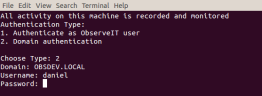
-
Select an option per the required type of authentication:
-
1 -Authenticate as ITM On-Prem (ObserveIT) user
-or-
-
2 - Domain authentication
When using domain authentication, the domain name will be displayed by default.
-
- Enter a secondary user name and password.
If you enter incorrect credentials, you will be prompted to try again (the initial prompts reappear).
