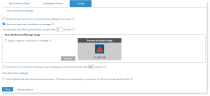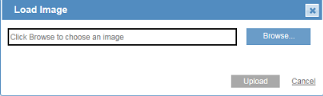Defining Settings for Rules
This topic describes how ITM On-Prem (ObserveIT) security administrators can configure specific settings that can be applied during the configuration of alert and prevent rules.
To configure global settings for alert and prevent rules
-
In the ITM On-Prem Web Console, navigate to Configuration > Alerts > Alert & Prevent Rules > Settings.
-
You can configure the following settings:
-
Disable notifications and messages to all users: Select this option if you do not want to display Warning Notifications and Blocking Messages globally to all users on Windows and Unix Servers. This option can be used in cases of problems with the notifications or messages mechanism. By default, this check box is unselected.
If you select this option, all the other setting options are disabled.
-
Play sound upon each notification or message: By default, this option is selected. It enables a predefined sound to be played every time a warning notification or blocking message is displayed to the user. You can disable this feature, if required.
-
Automatically close Warning Notification window after 15 seconds: Specify the number of seconds after which the Warning Notification will automatically close. You can specify a value between 1 and 60 seconds. The default value is 15 seconds.
-
-
Display image for notification or message: Select this option if you want to display a company logo or image with each Warning Notification or Blocking Message. You can upload only a 50x50 pixels image file in PNG (with translucency) or JPEG format. By default, this option is not selected.
-
After selecting this check box, click the Load button to open a popup window from where you can Browse for and then Upload the required image.
-
Switch back from full-video recording mode to metadata-only recording mode after x seconds: When the Start Video Recording action is configuring in an alert rule (see Start Video Recording), as soon as an alert is triggered, the recording of screenshots of user activities starts automatically and continues until the end of the session. In order to stop full video recording, by selecting this setting, you can specify the required number of seconds after which recording should switch back to metadata-only mode. By default, this setting is unselected.
-
Use Simplified User Risk Score Formula Calculation: Optional user risk score calculation that does not limit the score to a maximum of 100. (See Calculating User Risk Score.)
-
When you have finished defining the settings, click Save to apply all your changes.
You can revert to the default settings by clicking Restore defaults.