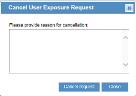Canceling an Exposure Request
ITM On-Prem (ObserveIT) allows the Privacy Officer to cancel requests for user exposure that are in Approved status.
For more information about user exposure requests, see Managing Requests for User Exposure.
After canceling an exposure request, upon the next log in to session, the user will be "re-anonymized" and might receive a different Code ID.
You can cancel a specific request by clicking the Cancel Request link, or cancel multiple requests by selecting them and clicking the Cancel selected requestsbutton.
To cancel a specific exposure request
-
In the User Exposure Requests table, select the request that you want to cancel.
-
Click the Cancel request link.
A dialog box opens asking you to explain why you are canceling the request.
-
Provide a reason for the cancellation and click Cancel Request (or click Close to abort).
The selected request appears in the Requests list as Canceled.
To cancel multiple exposure requests
-
In the User Exposure Requests table, select the requests that you want to cancel.
-
Click the Cancel Selected Requests button.
A confirmation dialog box asks you to confirm the action.
If the selected requests include any that are not in Approved status, a warning dialog will inform you that you cannot perform the cancellation.
- To confirm the cancellation, click Cancel Requests. To abort the cancellation, click Close.
The selected requests will appear in the Requests list as Canceled.
An email notification will be sent to the requester following cancellation of the requests.