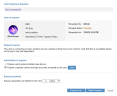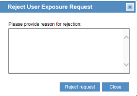Approving an Exposure Request
You (as Privacy Officer) can approve an exposure request that has thePending status.
In the User Exposure Requests page of the Web Console (Configuration > Security & Privacy > User Exposure Requests), you can view a list of requests for user exposure that were made during a specified time period and according to specified criteria. For each request, you can click the Status link or name of the User to Expose in order to view the (previously anonymized) details about each user, and configure options for exposing the user details. If the status of the request is Pending, you can change the status to Approved.
For more information about user exposure requests, see Managing Requests for User Exposure.
To approve a user exposure request
- In the Requests list of the User Exposure Requests page, find the exposure request in Pending status of the user whose details you want to expose.
-
Click the Pending status link or the name of the User to expose. For example:
The User Exposure Request page opens, displaying all the configured details for the exposure request.
- To approve the exposure request, click Expose User.
The User Exposure Request details will close and the request will appear as Approved in the Requests list.
Following approval of the exposure request, an email notification will be sent to the requester. The updated status will be implemented and viewable at the next login.
To reject the user exposure request
- Click the Reject Request button in the User Exposure Request page.
A popup asks you to provide a reason for the rejection.
- Provide a reason in the text box, and click Reject Request.
The request will appear as Rejected in the Requests list.
The updated status will be implemented and viewable at the next login.