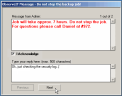Acknowledging and Replying to Messages
Acknowledging Messages
Users must acknowledge each message they receive. This information can be used to track user sessions and their interaction with the desktop. Furthermore, having proof that a user was indeed presented with the message, and that they acknowledged it, can be useful for auditing and security purposes. Without acknowledging the message(s), the messages window cannot be moved, minimized, or closed.
When a message is displayed, the user must select the I Acknowledge check box in order to proceed to the next message (in the case of multiple messages queued for display), and for the Finish button to be available.
ITM On-Prem (ObserveIT) does NOT prevent the user from working with applications around the window. However, if the user does not acknowledge a message, this will be seen in the ITM On-Prem (ObserveIT) Endpoint Diary.
After acknowledging the last (or only) message, the Finish button becomes available. The time of user acknowledgment can also be viewed with the message and feedback information.
Replying to Messages - Providing User Input on Messages
Users that receive messages can provide textual feedback or input for each message. The feedback box remains grayed-out until the user selects the I Acknowledge check box, after which the user can enter feedback. There is a 500 character limit on the feedback. If multiple messages are queued for display, the user can provide separate feedback for each of the messages.
If a reply is configured as mandatory, the user must enter a text reply in addition to acknowledging the message.
When the user has finished providing input, the user can click Next to proceed to the next message. For the final message, the user must click the Finish to close the messages window.