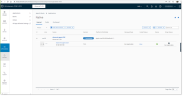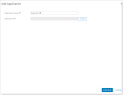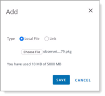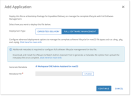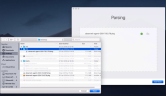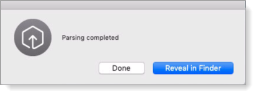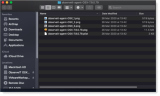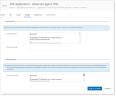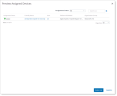Mac Agent Mass Deployment using VMware Workspace ONE
This topic describe how to deploy Mac Agents using VMware Workspace ONE.
VMware AirWatch deployment is supported for macOS Catalina and macOS Mojave. macOS Big Sur is not currently supported.
macOS Catalina is not supported for version 7.14.1 and higher.
Prerequisites for Mass Deployment
-
You need the
observeit-agent-OSX-<version>.dmglocated in the ITM On-Prem (ObserveIT) Mac Agent installation directory folder. This file includes the package fileobserveit-agent-OSX-<version>.pkg. -
Copy the
observeit-agent-OSX-<version>.pkgpackage file to your desktop or another folder that is easily accessible.For more information about the files, see Mac Agent Files.
Mac configuration profile must be configured and installed in order for the Agent to record. Do not remove the configuration profile from an endpoint with an installed Agent. See What You Need to Know about Mac Agent Setup.
Setting up the Configuration Profile File
Initially, you must download the Workspace ONE mobileconfig Importer. You will use the Workspace ONE mobileconfig Importer to import the downloaded Configuration Profile file.
-
Log in to VMware Workspace ONE (AirWatch).
-
If you have not previously downloaded the Workspace ONE mobileconfig Importer: After logging in, agree to the Technical Preview License and then download the Workspace ONE mobileconfig Importer. The file is downloaded. You do not have to repeat this step eveytime you import a Configuration Profile.
When prompted, click Open to verify that you want open the Workspace ONE mobileconfig Importer.
Workspace ONE mobileconfig Importer screen opens.
-
In the Workspace ONE mobileconfig Importer, Click Select a File button and browse to chose the Configuration Profile that you dowloaded previously from the platform. The relevant fields in the Importer are automatically completed.
-
On the right-side, Enter the VMware Workspace ONE Managed OG. You must complete this field.
-
Click Create Profile.
Once the Workspace ONE Profile is created, you can deploy it to the endpoints from Workspace ONE Management Console.
Deploying the Agent
Before you begin, modify the relevant fields in the preinstall script. (See Mac Agent Files.)
-
Select Apps & Books > Applications from the menus on the left and the Native area displays.
-
Click Add Application.
The Add Application area displays. Click Continue.
-
The Add dialog box displays. Browse to the file you want to upload and click Save. (This is the .pkg file include
observeit-agent-OSX-<version>.dmg>. -
In the Add Application area, click Continue to go to Workspace One Admin Assistant where you will export the Metadata File.
If this is the first time you are doing this, you must download and install the Workspace One Admin Assistant before you can proceed.
-
In the Administrative Assistant, select the file .(pkg) and click Open and the file parsing begins.
-
When the parsing is complete, click Reveal in Finder.
-
The Finder opens. Locate the plist file that was created.
-
You are returned to the Add Application area. Browse to the .plist file and click Upload. The click Continue.
-
In the Edit Application area, select the Scripts tab.
In the Pre-Install Script field, copy the contents from the preinstall script. (See preinstall script.)
In the Pre-Uninstall field, copy the contents of the preuninstall script. (See preuninstall script .)
Click Save & Assign.
-
In the Select Assignment Groups field, select the groups where the Agent will be installed. Click Add.
-
Preview Assigned Devices and click Publish.
Related Topics: