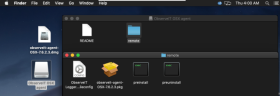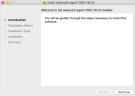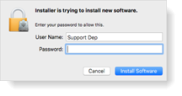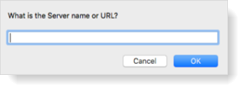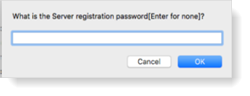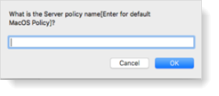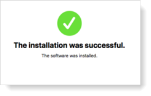Mac Agent Interactive Deployment
Interactive deployment lets you deploy ITM On-Prem (ObserveIT) Agents to a Mac OS endpoint using the ITM On-Prem (ObserveIT) Installer .
Performing an Interactive Deployment
This procedure describes how to perform an interactive deployment, using the ITM On-Prem (ObserveIT) Installer .
Prerequisites for Interactive Deployment
You need the observeit-agent-OSX-<version>.dmg located in the ITM On-Prem(ObserveIT) Mac Agen installation directory folder. This file includes the package file observeit-agent-OSX-<version>.pkg.
From version 7.12.0, before deploying, you must download the JWT script file with authentication details. This script file is downloaded from the Web Console, Configuration > Settings > Service Settings. (See Configuring Service Settings.)
For more information about file structure, see Mac Agent Files.
To complete the deployment you need to know the following:
-
Your password
-
Server name or URL
-
Server registration password (if required)
-
Server policy name
Installation Interactive Mode
-
Double-click the .dmg file to mount it. Open the mounted ObserveIT OSX agent and then open the remote folder.
-
Run the observeit-agent-OSX-<version>.pkg package file.
The ITM On-Prem (ObserveIT) Installer opens.
-
Click Continue.
-
The ITM On-Prem (ObserveIT) Installer asks you for the Installation location.
Click Install to perform a standard installation on the disk “macintosh HD”.
-
The ITM On-Prem (ObserveIT) Installer asks you for the Password. Enter your password and click Install Software.
-
The ITM On-Prem (ObserveIT) Installer asks you for the Server name or URL. Enter the ITM On-Prem (ObserveIT) Application Server hostname or IP address.
If the Agent is connected to the ITM On-Prem (ObserveIT) Application Server over SSL, first deploy the SSL certificate, and then in the registration address enter the Fully Qualified Domain Name (FQDN) in the format: https://FQDN:PORT/observeitapplicationserver (the default port for SSL is 443).
-
The ITM On-Prem (ObserveIT) Installer asks you for the Server registration password (optional). Click OK to skip or enter the Server registration password if required.
-
The ITM On-Prem (ObserveIT) Installer asks you for the Server policy name. Click OK to use the default macOS policy or enter the relevant Policy ID and click OK.
-
The ITM On-Prem (ObserveIT) Installer asks you for the JWT file that you downloaded. (See Configuring Service Settings.)
-
If you want to enable the proxy server, select Y when prompted to Enable Proxy. Complete the following fields:
-
Proxy server hostname/IP
-
Proxy Port (0 to 65535)
-
Set User Credentials (Y/N)
-
If User Credentials = Y, then Proxy User and Proxy Password are required.
-
-
Proxy Domain (Optional)
-
-
The ITM On-Prem (ObserveIT) Installer runs.
-
To configure Mac security and privacy options so the ITM On-Prem (ObserveIT) Agent can access data, see Mac Agent Security and Privacy Settings.