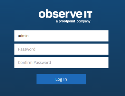Configuring the Admin Password
The first time you access the ITM On-Prem Web Console, you are prompted to configure the password for the default ITM On-Prem (ObserveIT) Admin user account.
-
Open your preferred Web browser. In the address bar type the URL address of your ITM On-Prem Web Console in the format:
https://<WebConsoleServerAddressFQDN>/ObserveIT
The URL for the ITM On-Prem Web Console is the FQDN of the server hosting the ITM On-Prem (ObserveIT) Web Management Console component with a suffix /ObserveIT. For example:
https://oit.domain.local/ObserveIT
-
The browser window opens and you are prompted to set the password for the admin user.
-
In the Password and Confirm Password fields enter the password for the ITM On-Prem (ObserveIT) Admin user account.
-
Click Log In. Your password is now set.
Related Topics: