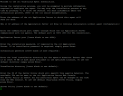Interactive Agent Installation
ObserveIT enables you to run an interactive installation on any Unix or Linux system which requires monitoring.
When installing a Unix Agent in interactive mode, the installation program prompts you to enter the installation parameters that are required to configure the Agent. Prompts for installation parameters are triggered if the user does not specify the name of the Application Server or if registration to the Application Server fails.
Following is an example of an ObserveIT interactive installation on a Linux Agent.
If you need to stop the installation process at any time, press CTRL+C.
To perform an interactive installation of a Unix/Linux Agent (in this example, Ubuntu)
-
Obtain the ObserveIT Agent installation file and copy it to the Unix Agent's server.
-
Log in to the target server with root permissions; or, alternatively, use the sudo command.
-
Run the ls –l command and verify that the file has execute permissions (-rwxr-xr-x). Otherwise, use chmod +x for the Agent’s file name.
- Run the following command (command is identical for both 32-bit and 64-bit versions):
u1204-64-13:/work/Obit_5.8.0.132$ sudo ./observeit-agent-Ubuntu-12.04-precise-5.8.0.132.run -- -i
Installation output example:
Verifying archive integrity... All good.
Uncompressing ....
Welcome to the ObserveIT Unix/Linux Agent Installation.
- Enter the URL or IP address of the ObserveIT Application Server to which the Agent will send the data: for example, 10.3.0.68.
Or
Enter None to continue the installation without specifying the address of the Application Server.
- Enter the communication port number through which the ObserveIT Application Server will communicate with the Agent.
If you do not enter a port number, the default port 4884 will be used (443 for SSL secure connections).
- If required by the ObserveIT Application Server, enter the installation security password.
If no installation security password is required, press Enter.
- Enter the local installation directory for the Agent's binaries. Ensure that there is at least 40 MB of disk space available in the specified location.
To use the default directory /opt/observeit/agent, press Enter.
- Enter the name of the Recording Policy which will define the Agent’s behavior.
To use the default Unix/Linux Recording Policy, press Enter.
The Recording Policy that is applied to a particular Agent can be changed at any time from the ObserveIT Web Console. For further details, see Configuring Recording Policy Settings (in the Configuration Guide).