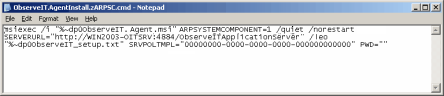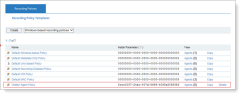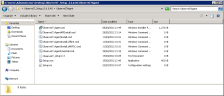Hidden Installation
After the ObserveIT Agent is installed, the software appears in the Add/Remove Programs applet in the Control Panel. When it is running, an icon appears in the tray notification area. However, in some cases, administrators might want the Agent to run in a hidden manner.
To hide the ObserveIT Agent installation from the Add/Remove Programs applet in Control Panel
- Add the ARPSYSTEMCOMPONENT=1 parameter to the installation script. A sample batch file called ObserveIT.AgentInstall.zARPSC.cmd is included in the ObserveITAgent setup directory. This script already has the ARPSYSTEMCOMPONENT=1 parameter included.
- After running the ObserveIT Enterprise Installation once, this batch file should be automatically updated with the correct server name and TCP port based upon your settings. However, if required, you can manually edit this file.
msiexec /i "%~dp0ObserveIT.Agent.msi" ARPSYSTEMCOMPONENT=1 /quiet /norestart SERVERURL="http://WIN2003-SRV1:4884/ObserveITApplicationServer" /leo "%~dp0ObserveIT_setup.txt" SRVPOLTMPL="00000000-0000-0000-0000-000000000000" PWD=""
See Installation Script Switches and Parameters for a description of the switches and parameters that are used in the installation script.
To hide the Agent's icon from the tray notification area
-
Create a new Recording Policy, or modify an existing one.
- Specify the policy’s installation ID in the SRVPOLTMPL="installation_id" parameter in the installation script.
For example, in the following screenshot, a new Recording Policy is created, with the installation ID: 5ccc0037-24ac-407d-8688-4085a506835f:
Within the Recording Policy, in the Stealth and Privacy Policy section, the Show tray icon option is cleared.
- In the installation script, the commands that handle the Recording Policy linkage to the ObserveIT Agent are:
msiexec /i "%~dp0ObserveIT.AgentSetup.msi" ARPSYSTEMCOMPONENT=1 /quiet /norestart SERVERURL="http://WIN2003-SRV1:4884/ObserveITApplicationServer" /leo "C:\ObserveIT_setup.txt" SRVPOLTMPL="3f8feeb2-c878-40c5-a7b1-6dbcae09032c" PWD=""
-
When this script is used, the installed ObserveIT Agents are automatically linked to that Recording Policy, and since the policy has hidden the tray icon, it will not be shown. In addition, the ObserveIT Agent software will not appear in the Add/Remove Programs applet.
To remove the ObserveIT Agent when it is hidden from the Add/Remove Programs applet
-
Use a removal script. You can use the sample batch file ObserveIT.AgentUninstall.cmd that is included in the ObserveITAgent setup directory.
- Removal script example: msiexec /uninstall "%~dp0ObserveIT.AgentSetup.msi" /quiet