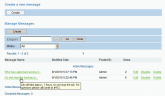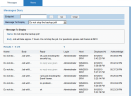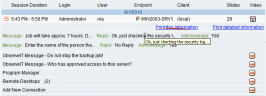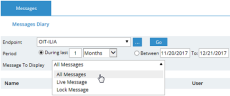Viewing Messages
You can view all instances where a message was displayed on endpoints. This information can be used to track user sessions and their interaction with the desktop. Furthermore, having proof that a user was indeed presented with the message, and acknowledged it, can be useful for auditing and security purposes. You can view messages in several places.
To view messages
-
In the Messages list in the Configuration > Settings > Messages page, navigate to the Views column and note the number of times that the message was displayed.
-
Click the message you want to view.
The Views tab opens, displaying all the instances of the selected message, including the endpoint name, user name, date and time, where the message was displayed, and when the user acknowledged it. It also displays the user input or feedback, if any was provided.
-
You can filter this display by using a specific endpoint name. Click the
 button to browse for specific endpoints.
button to browse for specific endpoints.
To view messages in the Endpoint Diary
-
In the Endpoint Diary > Activities View, you can view messages in the sessions list. Search for the required endpoint and user session, then expand it to view the messages.
-
In the Endpoint Diary > Messages view, you can view all instances of messages on the selected endpoint. To display all the messages, from the Message to Display drop-down list, click All Messages.
To view messages in the Session Player