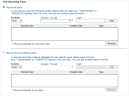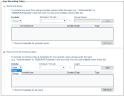User Recording Policy
By default, ObserveIT is configured to record all the users that log on to any monitored computer. However, if you do not want to record all users that log in, ObserveIT lets you configure a recording policy that specifies which users and/or user groups to include/exclude from being recorded. If required, you can record just metadata for users/groups that you want to exclude from being recorded.
By default, the use of domain local groups is disabled. In order to use domain local groups, you must enable the "Allow LDAP local groups" option in the System Settings page of the Web Console.
You can configure a user recording policy manually per endpoint (Agent) from the Configuration > Endpoint Management > Endpoints page, or by using Recording Policies to configure many endpoints (Agents) simultaneously.
To configure the ObserveIT Server to record all user sessions, except for a few specific users or groups, using Recording Policies
-
In the Configuration > Endpoint Management > Recording Policies page, click Create or select a server policy template (Windows-based or Unix-based policy).
-
In the User Recording Policy section of the Recording Policy Template page, select Record all users.
-
To exclude specific users from being recorded:
-
In the Exclude drop-down list, select User, type the domain for the user or select it from the list, and type the user's Login name. Click the Add button.
The Domain list displays all the domains in the Active Directory forest in which the ObserveIT Application Server is a member. You can select "*" to select all domains.
-
Repeat the above step for each user that you want to exclude. The specified users are displayed in the list.
Or
-
-
To exclude specific groups from being recorded:
-
In the Exclude drop-down list, select Group, select the domain for the group from the Domain drop-down list, and type the Group Name. Click the Add button.
-
Repeat the previous step for each group that you want to exclude.
You can remove users/groups from the list by selecting them and clicking the Remove button.
-
-
If you want to allow textual metadata to be recorded for the excluded users/groups, select the Record metadata for excluded users check box.
-
Click Save to save the changes.
To configure the ObserveIT Server to record video and metadata for only specific users or groups
-
In the User Recording Policy section of Recording Policy Template page, select Record only the following users.
-
From the Include drop-down list, select User, select the domain name, and type the user's Login name. Click the Add button. Repeat this step for each user you want to include.
The specified users are displayed in the list.
The Domain drop-down list displays all the domains in the Active Directory forest in which the ObserveIT Application Server is a member. You can select "*" to select all domains.
Or
-
From the Include drop-down list, select Group, select the domain name from the Domain drop-down list, and type the Group Name. Click the Add button. Repeat this step for each group you want to include.
You can remove users/groups from the list by selecting them and clicking the Remove button.
-
If you want to allow textual metadata to be recorded for any user, even though screen capture data will only be available for specific users, select the Record metadata for all users check box. This option is only available if there are one or more users/groups in the Include list.
-
Click Save to save the changes.
Setting changes will take effect on new user sessions, after the current sessions are closed.