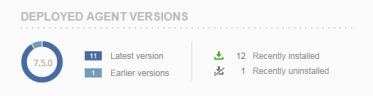Deployed Agent Versions and Recently Installed/Uninstalled Agents
In the Deployed Agent Versions portal (located at the top of the Admin Dashboard), you can view the current Agent version number and how many Agents are running the latest software and earlier software versions. This enables you to easily identify whether the upgrade was successful and what is the main software version that you are working with (that most of the Agents are running). This information might help you determine whether it is advisable to upgrade other Agents that are currently running earlier versions. You can also view the number of Agents that were recently installed and uninstalled during the past 7 days.
Recently uninstalled Agents includes Agents that were unregistered from the endpoint.
From the Deployed Agent Versions portal, you can drill down to examine further details about the Agents (including operational statuses).
To view deployed Agent versions and to drill down to further details
-
On the left of the Deployed Agent Versions portal is a colored pie chart containing the three-digit version number of the current Agent version. Adjacent to the pie chart is displayed the number of Agents deployed with the latest software version, and the number of Agents that are running earlier versions (i.e., they have not yet been updated to the latest version). The Agent versions are color-coded (Current=Dark Blue, Previous=Light Blue).
-
To examine Agent details, click the Latest version (or Earlier version) link.
The Endpoints list opens, filtered to display the Agents that were updated to the latest software version (or the Agents running earlier versions of the software). You can expand the Agent to view more details, including status details (such as OS Type, OS Version, and time of the Last Heartbeat signal from the Agent).
To view the number of Agents that were recently installed/uninstalled and to drill down to further details
-
On the right of the Deployed Agent Versions portal, you can view the number of Agents that were recently installed and uninstalled during the past 7 days. (The Info Bar at the top of the Admin Dashboard displays the time that these statistics were last updated.)
-
To examine Agent details, click the
 Agents recently installed (or
Agents recently installed (or  uninstalled) links.
uninstalled) links.The Endpoints list opens, filtered to display the Agents that were installed during the past 7 days.
By default, the Endpoints list displays only the endpoints that are currently installed. In order to view Agents that were recently uninstalled or unregistered, click the Show uninstalled/unregistered endpoints link in the More Filters section, as shown in the above screenshot.
-
You can expand the Agent to view more details, including status details (such as OS Type, OS Version, and time of the Last Heartbeat signal from the Agent).
For a description of the icons and colored severity levels of system events and operational statuses, see Colored Severity Levels and Icons.
See Also