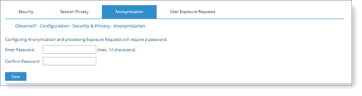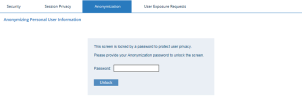Defining an Anonymization Password
To safeguard user privacy, a Privacy Officer (PO) must enter a password upon first time access to the privacy-related pages for configuring anonymization or user exposure requests in the Web Console. The password applies to the whole Web Console session. When logging in to a new Web Console session, the user must provide this password in order to "unlock" the user privacy-related (Anonymization and User Exposure Requests) pages.
After the user privacy-related pages are "unlocked", the Privacy Officer can change the password at any time during a session.
To define the initial password for configuring anonymization
-
Navigate to Configuration > Security & Privacy > Security & Privacy > Anonymization tab.
If this is the first time that you are accessing the Anonymization page, you will be requested to enter a password in order to configure anonymization.
- Enter your password and confirm it. Then click Save.
To "unlock" the user privacy features when logging in to a new Web Console session
-
The first time that you access the Anonymization tab during a session, the following message is displayed.
If you have already accessed the User Exposure Requests tab during the session, this message will not be displayed.
Enter your Anonymization password and click Unlock.
Once unlocked, all privacy-related pages are available for configuration until the next Web Console session timeout or logout.
To change your password after "unlocking" the user privacy-related pages
-
In the Change anonymization password section of the Anonymization tab, enter, and then confirm the new password.
-
Click Change Password.
Changes to the Anonymization password are noted for auditing purposes in the Audit > Configuration Changes tab of the Web Console. For details, see Auditing Configuration Changes.
Related Topic: