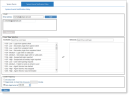Configuring Email Notification Settings for Events
Administrators can assign a notification policy to each system event to designate who gets notified by email, for which event types, and at what frequency. The system events notification policy determines whether the recipients receive immediate notification with separate emails upon each event, digest emails of event activity per specified number of minutes, or digest emails on a daily basis at a fixed time. For example, IT security officers in charge of handling high-severity system events can be notified immediately upon every event with a separate email for each system event notification. Events of lower severity or priority can be sent to relevant personnel in digest emails at predetermined intervals. Other individuals, such as compliance officers or managers, may require only a daily summary of the day’s system events.
To configure the System Events Notification Policy
-
Navigate to Configuration > System Health > System Events.
-
Click the System Events Notification Policy tab.
-
In the Email address field, type an email address, and click Add.
-
Repeat the above step for each email address to which you want send an email notification when an event is triggered.
To remove an email address, select the check box of the email address you want to remove and click Remove.
-
In the Event Type Selection section, click the relevant event types to add them to the "selected" list (on the right). (This designates which events will be included in email notifications.)
Since there are numerous event types, it is recommended to filter the event types list (on the left) by typing the relevant "search" text in the Event Type Selection text box. For example, you may want to search by a specific severity level ("high"), event code ("1219"), or any keyword ("installation").
To remove event types from the "selected" list, click the relevant event type. They reappear in the "unselected" list on the left, and will not be included in email notifications.
-
In the Email Frequency section, select an option to specify how often the emails should be sent:
-
On every event (the default frequency)
-
Digest email, no more than once every x minutes. An email is sent every x minutes if new system events were recently generated. The Event Digest email is sent only when at least one event was generated since the last digest was sent and the specified number of minutes passed since the last digest email.
-
Daily digest email at a fixed time every day (for example, 8:00 a.m.). An email is sent at the designated time every 24 hours even if no system events occurred within the prior 24 hours. If no events occurred, the subject remains the same (showing "0 events") and the body will contain only, "No system events generated in the past 24 hours."
-
-
Click Save to save the settings.
When the "selected" events occur, email notifications will be sent to the specified email addresses (according to the configured email frequency).
The following is a sample email notification that users might receive when a system event is triggered.