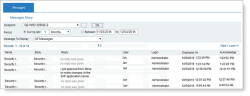Messages View
ObserveIT enables you to create and configure messages that will be displayed when a user logs on to one or more endpoints. These messages can include information for users, instructions, requests to perform specific tasks, contact information in case of software or hardware issues, and more. You can configure messages to be displayed on all endpoints, on specific endpoints, for all users logging on to these endpoints, or just for some users. You can create and configure messages in the Configuration > Messages page. For further details, see Managing Messages (in the Configuration Guide).
In the Messages Diary of the Endpoint Diary, you can see all the messages that were displayed on an endpoint.
To view the messages on an endpoint
-
Select Messages in the left menu of the Endpoint Diary.
-
From the Endpoint drop-down list, select the endpoint which has the messages you want to view. (You can also enter text directly in the Endpoint field to search for the required endpoint name or IP address or click the
 button and select it from the Endpoint List popup window.)
button and select it from the Endpoint List popup window.) -
Select the period of time or date range for which you want to display the messages.
- Select the type of message you want to display from the Message to Display drop-down list. Options include: All Messages, Live Message, or Lock Message.
The features Live Message and Lock Message are not supported on Unix or Linux Agents. These features are also not supported on Agents that are running ObserveIT versions prior to 5.8.3.
- Click the Go button.
The Messages Diary refreshes to display the messages on the selected endpoint according to your specified criteria.
See Also