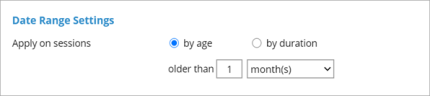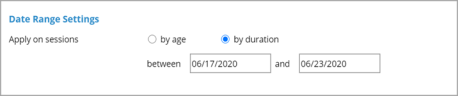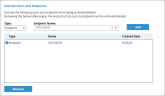Deleting ObserveIT Session Data
This topic describes how to schedule a job that will delete ObserveIT session data (screenshots and metadata).
To schedule a deletion, define the which date range for the data you want to delete and the frequency. You can exclude users/endpoints whose sessions you don't want to delete.
To enable this feature, the option Allow deletion of session data must be selected in the System Settings page of the Web Console.
To schedule a data deletion job:
-
In the Schedule Archive page (Configuration > Storage Management > Archive), under Scheduler mode, select the Delete option.
-
In the Date Range Settings section, specify a date range for the deleted data by age or duration. Select one of the following options.
-
by age: Delete data that is older than a specified number of Days, Weeks, or Months. All sessions older than this will be delete . Note that you cannot select a time range that is less than three days from the current time on the database. The default date range is older than 1 month.
-
by duration: Delete data in the specified date range.
-
-
In the Time Settings section, schedule how to execute the data handling job you scheduled.
Consider the performance impact on the production database server, and make sure that you only run the job during off peak hours.
The options are:
-
In the Exclude Users and Endpoints section, select the users/endpoints whose sessions you don't want to delete. These users/endpoints will not be deleted until you remove them from the list. (Removal will take effect at the next scheduled archive/delete job.) To remove, select the user/endpoint and click Remove.)
- From the Type dropdown, select Endpoint or User.
- From the Endpoint Name/ Domain and Login Name dropdown, select the endpoint or user.
- Click Add.
-
When you have finished defining the archive delete job schedule, click Save Changes to save the settings.
Related Topic: