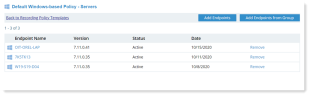Configuring Recording Policy Settings
Configuring Recording Policy Settings
ObserveIT endpoints (or Agents) are configured by using Recording Policies, which are sets of configuration options that control aspects of how a monitored endpoint is configured. By using Recording Policies, the task of configuration is simplified since the administrator can configure one set of recording settings, and apply these settings to many monitored endpoints simultaneously. By default, all endpoints are automatically configured by one of the default Recording Policy Templates.
Recording Policy settings can apply to Windows-based server policies, Unix-based server policies, or Mac-based server policies.
Recording Policies can be linked to individual endpoints or to endpoint groups (see Linking Endpoints and Endpoint Group to Recording Policies). Any change to a Recording Policy will affect all its linked endpoints.
However, you can also manually change configuration settings for individual endpoints. To change the configuration settings for an individual endpoint, you must first "unlink" the endpoint from the Recording Policy to which it was linked; as a result, the status of the "unlinked" endpoint will change to "Manual" (see Unlinking a Recording Policy from an Endpoint).
Note the following:
-
You can configure policy settings manually per endpoint (Agent) from the Configuration > Endpoint Management > Endpoints page, or by using Recording Policy templates to configure many endpoints (Agents) simultaneously.
-
Setting changes will take effect on new user sessions, after the current sessions are closed.
-
Any modifications you make in a recording policy can be viewed for auditing purposes in the Audit > Configuration Changes tab of the Web Console.
To configure recording policy settings in the Web Console
-
Select Configuration > Endpoint Management > Recording Policies. In the Recording Policies page, click Create or select a policy template (Default Windows-based Policy, Default Unix-based Policy, or Default MAC-based Policy).
-
In the System Policy section of the Recording Policy Template page, select the relevant check box(es) to enable/disable the settings.
The policy settings that are available for configuration depend on the selected policy template.
Recording Policy Endpoints
To see the endpoints linked to a Recording Policy template, click Linked Endpoint in the Recording Policy Template page. From here you can add, remove and review the endpoints for the recording policy.
Recording Policy Settings
The following topics in this section describe the Recording Policy settings that you can configure on individual or multiple endpoints:
Policy settings include:
-
Enabling Agent Recording
-
Enabling Identity Theft Detection
-
Enabling Agent API
-
Restricting Recording to RDP Sessions
-
Enabling Email Monitoring Sessions
-
Enabling Key Logging
-
Enabling In-App Elements Detection
-
Enabling File Activity Monitoring
-
Enabling Entire Screen Capture
-
Optimizing Screen Capture Data Size
-
Enabling Recording Notification
-
Recording in Color or Grayscale
-
Setting Session Timeout
-
Setting Keyboard Stroke Recording Frequency
-
Setting Continuous Recording
-
Enabling Live and Lock Messages from the Video Replay
-
Data Recording Policy
-
Offline Recording Policy
-
Stealth and Privacy Policy
-
Data Loss Detection Policy
-
Identification Policy (Secondary User Identification/PIM)
-
User Recording Policy
-
Application Recording Policy
-
Non-Interactive Programs Recording Policy
-
Agent Logging and Debugging
-
Memory Management