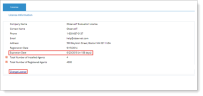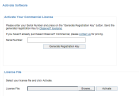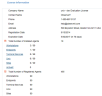Obtaining a Commercial License
When you install the ObserveIT server-side components using the ObserveIT Custom Installation, your product will not be licensed. The first time that you access the Web Management Console, you will need to install a license to be able to use the product.
When installing the product with a trial license, your trial license will be provided for you. However, full installations of ObserveIT require a license file that is tied to your current ObserveIT infrastructure.
You can start using the ObserveIT Enterprise Edition in either of the following ways:
-
Using a free time-limited temporary license (by downloading the free Trial version)
-
Using a full paid license (for the Enterprise Edition)
Using a Free Time-Limited Temporary License (Trial version)
This license file can be obtained from the ObserveIT's website and will allow the installation of up to 50 windows desktops, 25 Windows servers, 25 Unix/Linux servers, and 2 TS/Citrix servers. However, this license expires after 15 days.
http://www.observeit.com/tryitnow
Fill in the customer's details and click the Submit button. You will receive an email reply within a few moments.
Make sure that you use a valid corporate email address. Free email hosting addresses, such as Hotmail or Gmail, will not be accepted.
Using a Full Paid License (Enterprise version)
This license is generated at the customer's request by ObserveIT's support staff, and represents the number of Agents (monitored servers) that were purchased by the client.
If you are installing ObserveIT for a client that has not yet received the full paid license, you can temporarily use the free time-limited license, and later upgrade the license to the paid one.
Some full paid licenses have a time limit. If a license has a time limit, a notification is displayed at the top of the screen in the Web Console showing the number of days left till the expiration date, and a hyperlink to contact the ObserveIT website at: http://www.observeit.com/request-pricing in order to request a license extension. If a time-limited license is due to expire in less than 30 days, the message will appear highlighted in the Web Console.
To obtain and activate a Commercial License
-
Go to the ObserveIT website: http://www.observeit.com/request-pricing.
-
Fill in the customer details and click Submit.
Make sure that you use a corporate valid email address. Free email hosting addresses, such as Hotmail or Gmail, will not be accepted.
-
Obtain a valid serial number which is generated at the customer's request by ObserveIT's sales staff, and represents the number of Agents (or monitored servers) that were purchased by the client.
-
Insert the serial number using the ObserveIT Web Console.
When using the default TCP port 4884, use the following URL to connect to the ObserveIT Web Console: http://servername:4884/ObserveIT, where servername is the name or IP of the server on which the ObserveIT Web Console is installed.
-
In the Web Console, open the License page by selecting Configuration > Settings >License.
Note If the current license has a time limitation, the expiration date and number of days left until the expiration date are included in the License information, as shown below. In addition, a notification appears at the top of the screen with a hyperlink to contact the ObserveIT website at: http://www.observeit.com/request-pricing for details about extending the license.
-
Click the Change License link.
The Activate Software page opens.
Note: If a time-limited license has expired, the Activate Software page will open after you log in to the Web Console warning you that your commercial license has expired and enabling you to activate your renewed commercial license. For example:
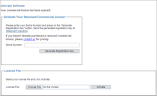
-
Paste the Serial Number and click the Generate Registration Key button.
-
Copy the registration key, paste it into a new email message, and send it back to licenses@observeit.com.
You will receive an automated email containing a license file in the format of a .lic file.
-
In the License File section of the Activate Software page, click Browse to find the license file that was provided to you by the ObserveIT sales team.
-
Click the Activate button to use the specified license file.
After your product has been activated, the Web Console Login screen will immediately open.
ObserveIT License Types
The License page displays the number of licensed computers.
-
Total Number of Installed Agents shows the number of Agents that were actually installed and used.
-
Total Number of Registeredm Agents shows the number of licenses that were purchased by the client.
There are several license types:
-
Workstations: Licensed computers running the Workstation type license. This license is for computers running Windows Vista/7/8/10 and Mac operating systems.
-
Endpoints: Licensed computers running the Server type license. This license is for computers running Windows Server 2008/2008 R2/2012/2012 R2.
-
Terminal Services: Licensed computers running the Terminal Server type license. This license is for computers running Windows Server 2008/2012 with the Terminal Services role installed, or for Windows Server 2008 R2 with the Remote Desktop Services role installed (note that on Windows Server 2008 R2, the Terminal Server role name was changed to Remote Desktop Services).
-
Sites: Licensed computers running the Site type license. This license is for computers running any version of Windows operating system.
In this context, "Servers" relates to the operating system type that is installed on the monitored endpoint.
The client can install additional Agents for the type of license that they have, providing that they have available licenses.
For example: If the client bought 50 Workstation licenses and 25 Server licenses, they can install up to 50 Agents running on Windows Vista/7/8/10, and up to 25 Agents running on Windows Server 2008/2008 R2/2012. If the client wants to install an additional Workstation Agent or an additional Server Agent, they cannot do so, because no free Agents remain. However, if the client bought 75 Site licenses, they can install these 75 Agents on any type of operating system (Windows or Unix), as long as the total number of Agents does not exceed the 75 licenses. If the client has already used up all the available licenses for that type of Agent, to install an additional Agent the client must uninstall and unregister one existing Agent (which will free up one license, making it available for a new machine), or purchase at least one additional license based upon the required installation type.
Related Topics:
Obtaining a Commercial License
Configuring the Admin Password
** Go to Custom Installation Steps.