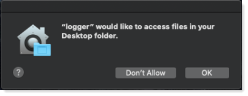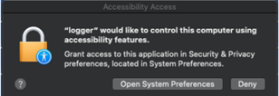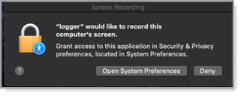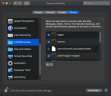Mac Agent Security and Privacy Settings
This topic describes how to configure Mac security and privacy options so the ObserveIT Agent can access data.
From macOS Catalina 10.15, configure access to folders and files, screen recording, full disk access and accessibility access.
From macOS Sierra 10.12 to macOS Mojave 10.14, configure accessibility access to ObserveIT process control only.
To configure the settings manually:
- Select System Preferences from the Apple menu.
- Select Security & Privacy.
- Click the Privacy tab.
- Configure the Security and Privacy options.
Security and Privacy Options
If you do not manually configure the Security & Privacy options, you'll be prompted. The pop-ups allow you to open Security & Privacy and configure the permissions.
You will be prompted to allow "logger" to control your computer with one of the following:
Do the following:
-
Click Open System Preferences.
The Security & Privacy window opens.
-
Click the lock icon
 to unlock so you can make changes. You may be prompted for you password.
to unlock so you can make changes. You may be prompted for you password. -
From Security & Privacy, select logger and service. Select Full Disk Access, Files and Folders and Screen Recording.
After installing the new configuration profile using mass deployment (such as JAMF, AirWatch etc), you can enable screen recording without the pop up, by selecting from the ObserveIT console Enable Automatic Security and Privacy Update in Stealth and Privacy Policy section of Recording Policies. For details about how to do this, see Enabling Automatic Security and Privacy Update for Mac .
-
Close the window.