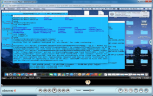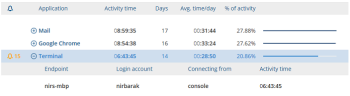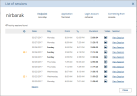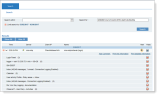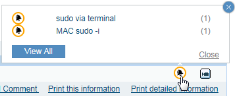Viewing and Replaying Application Sessions
Clicking the  icon next to an application name in the Application list (see Application Activity List) expands the application to show a break down of the user activity time spent for each specific endpoint on which the activity was performed, the account with which the user logged in, and the client machine from which the user connected in order to record the activity.
icon next to an application name in the Application list (see Application Activity List) expands the application to show a break down of the user activity time spent for each specific endpoint on which the activity was performed, the account with which the user logged in, and the client machine from which the user connected in order to record the activity.
Following is an example of user activity time spent on the Terminal application:
In the above example, a total of 15 alerts were generated for the Terminal application.
To view the activity sessions that occurred on an endpoint for the application
- In the expanded application, click an item that shows the endpoint/login account/client machine that you want to further investigate.
A list of sessions opens for the selected item, showing the date, day of the week, the duration of activity, and any alerts that were generated for each session, as shown in the following example:
You can replay a recorded session by clicking the Video
 icon next it. The ObserveIT Session Player is launched. For details, see Replaying User Sessions.
icon next it. The ObserveIT Session Player is launched. For details, see Replaying User Sessions.
To view the details of a session
- Click the View Session hyperlink alongside the session.
The Search tab of the Web Console opens showing the selected session.
- Expand the session by clicking the
 sign, in order to view details of all the applications, files, and window titles that the user accessed during the session.
sign, in order to view details of all the applications, files, and window titles that the user accessed during the session.
To view details of the alerts generated during the session
- Click the Alert indication to open a popup showing the alerts. For example:
By clicking View All, you can jump directly to the Alerts page showing the list of session alerts. For details, see Viewing Sessions with Alerts.
The number that appears to the right of a program or file name is the number of instances in which the same program or file name appeared in that particular alert.
To replay the slides of a session
-
To replay the entire recorded session from beginning to end, click the Video
 icon next to the session.
icon next to the session. -
To replay a session from a specific application clip, click the Video
 icon at the right of the expanded session item.
icon at the right of the expanded session item.
The ObserveIT Session Player is launched and will start replaying the session from the beginning or from the relevant application clip, as shown in the following example: