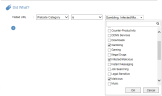Website Categorization
Website Categorization
ObserveIT provides high visibility into your employees' web browsing habits.
The ObserveIT Website Categorization module automatically detects categories of Websites that end users are browsing, enabling alerts to be generated on browsing categories such as Gaming, Adults, Infected or Malicious Websites, Phishing Websites, and more.
ObserveIT has over 28 billion indexed URLs that are updated daily with new websites and new security risks. Website Categorization supports flexible deployment modes whether your endpoint can access the internet directly or via a protected proxy.
Using URL Filtering technology, ObserveIT can automatically categorize any visited website and trigger alerts when users browse these counter-productive websites, or websites that are not allowed by policy or are suspicious for specific individuals.
Even if you have a Web Filtering solution already deployed in your organization, the ObserveIT Website Categorization capabilities can help you to detect unacceptable use of websites that you allow employees to access.
Following are some examples of scenarios for which Website Categorization would generate alerts:
-
Everyday employee (not an administrator) browsing websites that describe sniffing or hacking techniques
-
Employees accessing cloud storage or cloud transfer sites
-
Blocking messages displayed to users when accessing malicious or phishing websites
-
Using servers for non-work-related tasks such as P2P services, social media, watching online videos, etc.
-
Searching for data on Darknet, illegal drug sites, violence, or any other legal-sensitive websites
-
Employees wasting time on gaming, gambling, sports or news websites
In order to trigger alerts on Internet browsing, the Website Categorization module must be installed.
For details of the prerequisites for installation, and how to install the Website Categorization module, see Installing the Website Categorization Module.
How does it work?
ObserveIT's Website Categorization module supports direct access to the NetSTAR cloud service. After the module is installed on your server, you can retrieve a category by sending a URL of a Website you want to "categorize" to the cloud service and the service will automatically provide the category of the Website. ObserveIT provides predefined categories from which you can choose. Daily updates of web categories are sent directly to your server from the NetSTAR cloud service.
ObserveIT has over 28 billion indexed URLs that are updated automatically on a daily basis to keep you up-to-date with new websites and new security risks. By default, updates occur daily at 2:00 am; if you want to change the default time for updates, please contact ObserveIT Support.
When defining conditions for alert rules in the Web Console, the Website categories that are configured after installing the module, are available for selection so that you can generate alerts when users browse the prohibited Websites.
A drop-down list includes all predefined Website categories provided by ObserveIT:
ObserveIT also allows you to alert when users browse Websites that belong to any of the native categories defined in the NetSTAR cloud service.
For further details, see Visited URL.
To configure how agents are to treat categorization when an agent can't access the server to verify a website's category, such as when a user is working from home or other wifi connection, see Configuring System Settings.
Enabling the module
To enable the mechanism that detects the category of websites based on their URLs and enable alerts to be triggered upon browsing to websites in specific categories, the setting Enable Website Categorization Module must be enabled in the System Settings page.
By default, the setting is enabled; if you don't want to use the module, you must actively disable it. If you disable this setting while the Website Categorization module is currently installed, a message warns you that the feature can no longer be used.
Upon logging in to any page of the Web Console, if the Website Categorization module was not yet installed and the setting Enable Website Categorization Module was not disabled in the System Settings page, the following message is displayed:
See Also